2.1. Script EditorA script editor is an application such as Apple's own Script Editor (located in /Applications/AppleScript)a general development environment where the user can create, edit, test, and run AppleScript code. A script editor application will almost certainly be central to your experience of AppleScript. Although you may use AppleScript code in other contexts, those contexts will generally provide no facilities for working on that code. Thus, no matter where you intend to use your code, you will first develop it in a script editor; if you wish to use it in some other context, you'll transfer it to that context from the script editor when you are satisfied that it is ready. If, using it in that other context, you discover there's a problem with it, you'll probably bring the code back into your script editor to test and improve it. A script editor application will usually allow you to do things such as the following:
(Technical terms in this list are formally introduced in Chapter 3.) There are three main candidates for use as a script editor: Apple's Script Editor , the freeware Smile, and the commercial Script Debugger. Each has its own advantages and peculiarities. You needn't feel confined to any single script editor; compiled scripts are a standard format, so any script editor can read the files of any other. (As of this writing, however, Smile still can't deal with bundle-formatted scripts.) 2.1.1. Apple's Script EditorFigure 2-1 shows a very short script being edited in Apple's Script Editor. The script has been compiled using the Compile button, which appears at the center of the toolbar at the top of the window; thus the script is pretty-printed with nice formatting and syntax coloring. The script has also been run, using the Run button in the toolbar; the result is shown in the lower half of the window. The script asks the Finder for the names of all mounted volumes; the response is a list of strings (see Chapter 13). Also shown is the Result History window, which logs the result of every execution of every script. Figure 2-1. Apple's Script Editor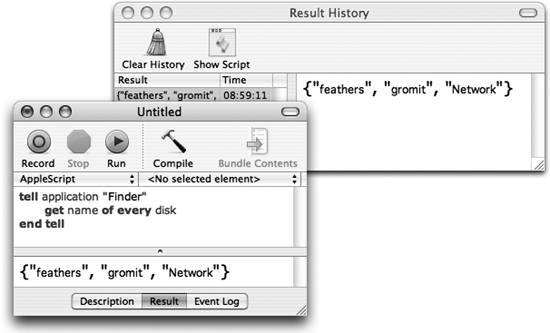 The lower pane of the script window consists of three tabs. The first tab, Description, lets the user enter a comment to be stored with the script. The second tab, the Result tab, is showing in Figure 2-1. The third tab, Event Log , records all outgoing commands and incoming repliesthat is, of all lines of AppleScript that equate to Apple events sent to other applications, and the responses returned by those applications. The Event Log is operative only if the Event Log tab is selected when a script is run; but another window (not shown), the Event Log History window, can be set to operate even when it is not open. Both the Event Log History window and the Result History window are particularly useful while developing and testing a script. The Script Editor includes some facilities for helping you navigate and edit your scripts. At the top of the window, at the right side below the toolbar, is a popup menu for navigating among handlers (subroutines) within the script. The contextual menu that appears when you Control-click in the window gives access to various utility scripts that drive Script Editor itself (which is scriptable) to modify the text in useful ways. (You can edit these scripts, or add utility scripts of your own; they live in /Library/Scripts/Script Editor Scripts.) When the Script Assistant feature is turned on (in Script Editor's preferences), text is autocompleted as you type; press the Esc key to view or accept an offered completion. Figure 2-2 shows an application's dictionary as displayed by the Script Editor. A dictionary contains (among other things) classes clumped into groups called "suites"; the dictionary window lets you navigate the resulting hierarchy. The figure illustrates two available navigation modes: you can use an outline at the left (front window) or a browser at the top (rear window). Here, the information for the disk class is being retrieved. Hyperlinks, a Back/Foward button in the toolbar similar to that of a web browser (rear window), and a Search field assist with navigation. The segmented button in the toolbar (rear window, left of the Print button) lets you display two further hierarchies in the browser: the containment chain (object model) and the inheritance chain. Figure 2-2. A dictionary in Script Editor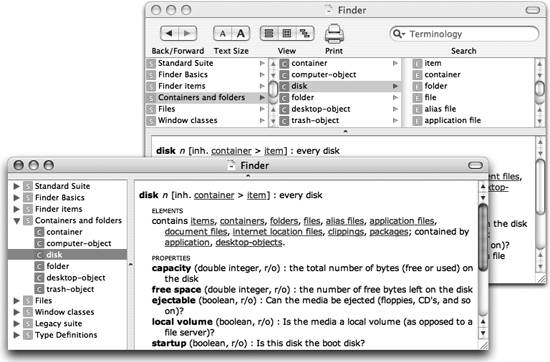 2.1.2. SmileAnother free script editor application is Satimage's Smile. It provides an excellent working environment, including fine text-editing and navigation facilities, full scriptability, and some remarkable features to help you in developing scripts, including:
2.1.3. Script DebuggerA third alternative is Late Night Software's Script Debugger . This is a commercial program, but its features can easily justify the price if you're planning on doing any serious AppleScript development; this book could not have been written without it. Among other things, Script Debugger provides:
Figure 2-3 shows a script paused at a breakpoint in debug mode in Script Debugger (Version 4). The column at the left shows the line where we are currently pausedactually two lines, because we are paused while a handler is being calledwith lines that have been executed shaded blue (code coverage). The drawer at the right displays the datatype and value of the most recently executed statement, the handler call stack, and the values of all variables and top-level entities currently in scope (including AppleScript's own propertiessee Chapter 16). A complex datatype (a list) is shown in hierarchical format, with icons indicating the owner of object references. Figure 2-4 shows Script Debugger's unique Explorer view, displaying the hierarchy of actual current Finder objects. The Finder's disk objects are listed among its top-level elements, and the listing for the first disk object has been opened further, drilling down the hierarchy two additional levels. The code needed to refer to the currenly selected object is displayed at the bottom of the window. At the right, a drawer charts the containment hierarchy in graphical form. This concrete display of a scriptable application's actual objects at a given moment is a very instructive and helpful means to understanding the repertory of things one can say to it. |