

|
|
Chapter 32. Scripting the OS X DesktopThis chapter describes how to script the Finder application with Mac OS X, which is Apple's dramatically redesigned operating system (see Figure 32-1). While the Finder has undergone a major visual face-lift in OS X, scripting the Finder is not very different from scripting the OS 9.0.4 and 9.1 Finder, as you'll see from the examples in the rest of this chapter (see Chapter 14, and Chapter 15, on the OS 9 Finder's commands and classes). Figure 32-1. Mac OS X Desktop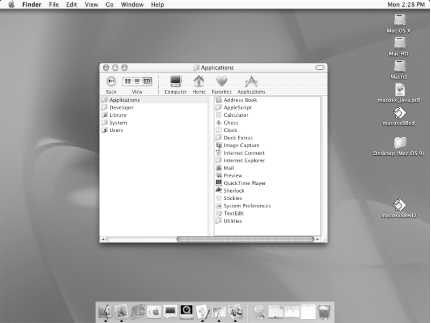 What is the Finder? The Finder manages the user's interaction with the OS X desktop and Aqua graphical user interface, which includes the Dock, translucent windows, tear-dropped shaped button controls, and the computer disks or partitions that are displayed on the OS X desktop. The Finder application can be found in the following directory in OS X: /System/Library/CoreServices. The icons displayed along the bottom of the screen are part of the Dock, which can contain applications, documents, image files, aliases, and other file types. The window is a Finder window, which is described elsewhere in this chapter. Figure 32-2 shows a Finder window in column view. You can display a Finder window by using the Finder's Go menu from the menubar along the top of the computer screen, as well as by typing Command-N. You can also make a new Finder window programmatically in AppleScript (See Section 32.1.2). Inspector windows, as defined in the Finder dictionary, are OS X's next-generation version of OS 8's and 9's Get Info windows. Figure 32-2. Finder window in column view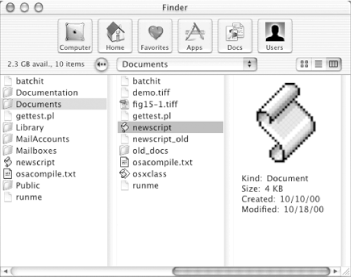
The user displays these windows in OS X by selecting a Finder item like a file and typing Command-I or choosing Show Info from the Finder menu bar. Figure 32-3 shows an inspector window that targets a folder. As with any other scriptable application, you can examine the Finder's dictionary by opening up Script Editor, choosing "Open Dictionary..." from its File menu, and then selecting the Finder from this dialog window. See Chapter 2, for a description of Apple's script-editing application. The Mac OS X Finder offers file-manipulation and information-gathering functions that are similar to the Finder of OS 8 and 9. The application object model that appeared with the OS X release was virtually identical to the Finder's OS 9 object model. The exceptions were the introduction of two new window objects, Finder and inspector windows, and the absence of any objects that represent suitcase or desk accessory files (see Chapter 15 (Mac OS 9) for a description of these file types in OS 9). The Mac OS X Finder dictionary also has some evolving new type definitions (e.g., icon view options, list view options, column). Expect the commands and objects that you can use with the Finder to change and evolve as Apple engineers gradually adapt AppleScript to the Mac's significantly new underlying system architecture. The rest of this chapter describes some ways to work with files, folders, and disks with the new Mac OS X Finder application. |

|
|