2.5. Installing and Running the ProductTo install the Favorites plug-in, do the following.
Tip Eclipse caches plug-in information in a configuration directory (see Section 3.4.5, Plug-in configuration files, on page 116). If you are installing a new version of your plug-in over an already installed one without incrementing the version number, then use the -clean command-line option when launching Eclipse so that it will rebuild its cached plug-in information. After Eclipse has restarted, from the Window menu, select Show View > Other... (see Figure 2-18) to open the Show View dialog (see Figure 2-19). In the dialog, expand the Quality Eclipse category, select Favorites, and then click the OK button. This causes the Favorites view to open (see Figure 2-20). Figure 2-18. Show View > Other... from the Window menu.
Figure 2-19. Show View dialog.The Eclipse 3.1 version is shown on the left and the Eclipse 3.2 version is shown on the right. The Eclipse 3.2 version adds a filter field. 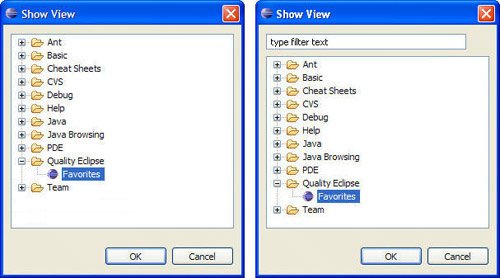
Figure 2-20. The Favorites view in its initial and simplest form.
|