15.1. Using HelpUsers can access your full product documentation by using the Help > Help Contents menu (see Figure 15-1), which opens the Eclipse Help window (see Figure 15-2). The Help window is separate from the Eclipse workbench window, which makes it easy to switch back and forth between the two. Figure 15-1. The Eclipse Help menu.
Figure 15-2. The Eclipse Help window.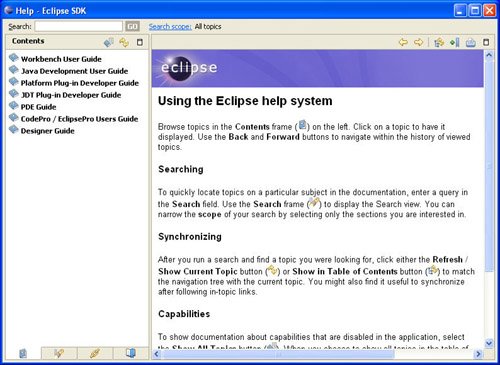
In early versions of Eclipse, the Help window was originally implemented as its own perspective. This made it difficult to access the help system while working with various workbench facilities (especially modal dialogs or wizards). The Help window has several major components. At the upper left is a Search field. Entering a search term and clicking the Go button will cause the help system to search all the help topics in the system. Putting quotes around the search term causes an exact match search rather than the default stemmed search. A stemmed search uses word roots and will yield more hits than an exact match search, but it is not as helpful when searching for an exact word or phrase. At the right of the Search field is a link that is used to set the search scope. Clicking on the Search scope link will open the Select Search Scope dialog (see Figure 15-3). Figure 15-3. The Select Search Scope dialog.
Within this dialog, you can choose to search all available topics or select a set of topics defined as a working set. Clicking the New... button in the dialog will allow you to create a new working set composed of top-level help topics (see Figure 15-4). Click the OK button in both dialogs to return to the Help window. Figure 15-4. The New Search List dialog.
Below the search fields is a list of top-level help books available in the system. Here you will find built-in help books such as the Eclipse Workbench User Guide and Platform Plug-in Developer Guide, as well as books contributed by other plug-ins. Each book can be expanded to show its individual help topics. Selecting a help topic will display that help page in the content area to the right of the topic list (see Figure 15-5). Figure 15-5. The Help window showing a selected help topic.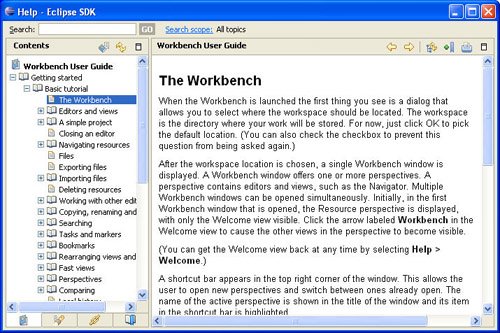
|