|
|
< Day Day Up > |
|
1.7. Advanced SearchGoogle's default simple search allows you to do quite a bit, but not everything. Google's Advanced Search page (http://www.google.com/advanced_search?hl=en), shown in Figure 1-1, provides more options, such as date search and filtering, with "fill in the blank" searching options for those who don't take naturally to memorizing special syntax. Figure 1-1. Google's Advanced Search page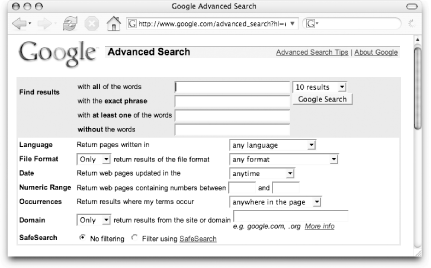 Most of the options presented on this page are self-explanatory, but we'll take a quick look at the kinds of searches that would be more difficult using the single-text-field interface of a simple search. 1.7.1. Query WordsBecause Google uses Boolean AND by default, it's sometimes hard to logically build out the nuances of a particular query. Using the text boxes at the top of the Advanced Search page, you can specify words that must appear—exact phrases, lists of words, at least one of which must appear—and words to be excluded. 1.7.2. LanguageUsing the Language pull-down menu, you can specify what language all returned pages must be in, from Arabic to Turkish. 1.7.3. File FormatThe File Format option lets you include or exclude several different file formats, including Microsoft Word and Excel. There are a couple of Adobe formats (most notably PDF) and Rich Text Format as options here, too. This is where the Advanced Search is at its most limited; there are literally dozens of file formats that Google can search for, and this set of options represents only a small subset. To get at the others, use the filetype: special syntax described earlier in "Special Syntax." 1.7.4. DateDate allows you to specify search results updated in the last three months, six months, or year. This date search is much more limited than the daterange: special syntax, which can give you results as narrow as one day, but Google stands behind the results generated using the Date option on the Advanced Search, while not officially sanctioning the use of the daterange: search. 1.7.5. OccurrencesUsing the Occurrences pull-down menu, you can specify where the terms should occur. The options here, other than the default, generally reflect the allin*: syntax elements—in the title (allintitle:), text (allintext:), URL (allinurl:), and link anchors (allinanchor:) of the page. 1.7.6. DomainThe Domain feature is an interface to the site: syntax. It also allows negation, explained earlier, to explicitly not return results from a site or domain. 1.7.7. Safe SearchGoogle's Advanced Search further gives you the option to filter your results using SafeSearch. SafeSearch only filters sexually explicit content (as opposed to some filtering systems that filter pornography, hate material, gambling information, etc.). Please remember that machine filtering isn't 100% perfect. 1.7.8. Additional Google PropertiesThe rest of the page provides individual search forms for other Google properties, including a news search, a page-specific search, and links to some of Google's topic-specific searches. The news search and other topic-specific searches work independently of the main Advanced Search form at the top of the page. The Advanced Search page is handy when you need to use its unique features or you need some help in putting together a complicated query. Its "fill-in-the-blank" interface will come in handy for the occasional searcher or someone who wants to get an advanced search exactly right. That said, it is limiting in other ways; it's difficult to use mixed syntax or build a single syntax search using OR. For example, there's no way to search for site:edu OR site:org using the Advanced Search. This search must be done from the Google search box. Of course, there's another way you can alter the search results that Google gives you, and it doesn't involve the basic search input or the Advanced Search page. It's the preferences page, described in "Setting Preferences," later in this chapter. |
|
|
< Day Day Up > |
|