|
|
< Day Day Up > |
|
Hack 70. The Search Engine Belt Buckle
Take the Web out for a night on the town. It was a late August Saturday night in Seattle. We decided not only to hit the dance floor, but to boogie down in a whole new way. All the cats in town were wearing big belt buckles then, so we thought, hey, here's our chance to strut our latest hack: the Search Engine Belt Buckle. 5.13.1. What in Blazes Is a Search Engine Belt Buckle?The Search Engine Belt Buckle is a repurposed PDA, shown in Figure 5-33, that displays a scrolling list of 24 hours' worth of all the bizarre and banal things that people are looking for on the Web—right there just above or below your navel, depending on local custom or personal preference. Figure 5-33. The author, sporting the Search Engine Belt Buckle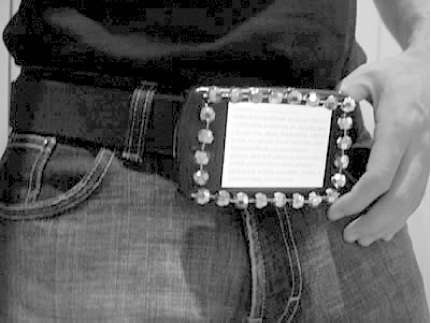 Just to give you some idea of the sort of thing that you're in for, here is a smattering of queries scrolling across my belt buckle's screen at the time of this writing:
The Search Engine Belt Buckle has enough battery power to last for about two to three hours, plenty of time for gettin' down and attracting (or warding off) the ladies (or the gents), as the case may be. If there's WiFi in the area, it'll stream live queries, but since that's always an unknown, we have a few hours of search queries on hand at all times. 5.13.2. Step 1: The VideoAs our source, we used SearchSpy (http://www.dogpile.com/info.dogpl/searchspy), a groovy scrolling list of search terms submitted to the Dogpile (http://www.dogpile.com) meta-search engine. We captured a good 24 hours' worth to keep in the cache. Capture SearchSpy results by pointing your browser at either http://www.dogpile.com/info.dogpl/searchspy/results.htm?filter=1 for "family-friendly real-time searches" or http://www.dogpile.com/info.dogpl/searchspy/results.htm?filter=0 for "unedited real-time Web searches. Consider yourself warned." 5.13.2.1 Shoot the footageGrab and install a copy of Windows Media Encoder 9 (http://www.microsoft.com/windows/windowsmedia/9series/encoder/default.aspx; free). In the New Session wizard, shown in Figure 5-34, click "Capture screen" and the OK button. Figure 5-34. Windows Media Encoder's Wizard walks you through screen capture setup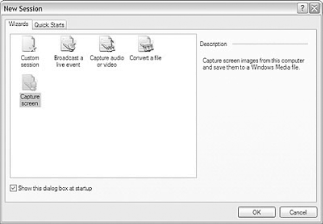
In the next menu choose "Region of the screen" and click the Next button. Click the "Use selection button" and drag an outline around the scrolling search results, indicated by the rectangle in Figure 5-35. Figure 5-35. Drag an outline around the scrolling search results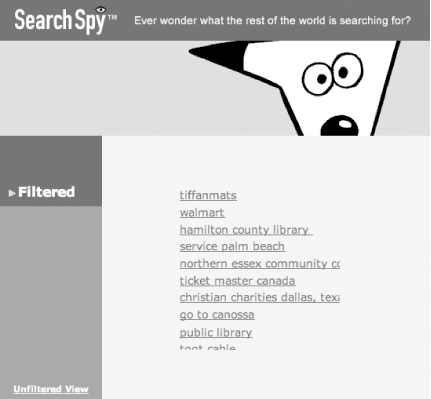 Pick a name for the file and click Next. Choose an encoding method; we picked Medium (Figure 5-36) because all we're displaying here is text on a belt buckle. Click the Next button to continue. Figure 5-36. Medium encoding is good enough for scrolling text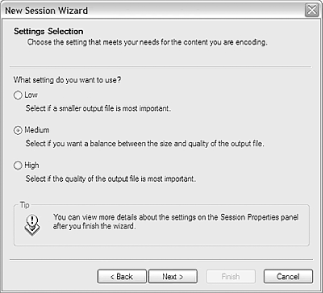 Give the video a title, author, and so forth. Click the Finish button when you're done. Windows Media Encoder is now recording all those scrolling searches in real time. Capture a good 24 hours' worth of scrolling search terms to keep in the cache, as it were. When you think you've got enough, click the Encoder's application icon on your Windows taskbar and stop the recording. To give you some idea of the sort of thing you should expect to see scrolling across your belt buckle, take a gander at the 10-minute sample at http://www.engadget.com/common/videos/pt/search.wmv (Windows Media). 5.13.2.2 Encode for Pocket PCBefore you throw this video at your Pocket PC, you'll want to recode it to play full screen in the Pocket PC version of Windows Media Player. Close the Windows Media Encoder and start it back up again. In the starting Wizard, click "Convert a file," click Browse, and choose the video file you just recorded. Click the Next button and choose Pocket PC. In the Encoding Options window, select "Pocket PC widescreen video (CBR)" from the Video pull-down menu (see Figure 5-37); this will encode the video as 320240. Click Finish and go get a cup of coffee as it churns through the job of re-encoding. Figure 5-37. Re-encode the video to fill the Pocket PC's screen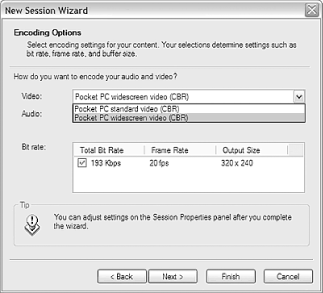 When the re-encoding is done, move that file over to the Pocket PC. While you can do so over the USB cable with Active Sync or even send it through the ether over Bluetooth, the simplest method is to put it onto an SD card (using a card reader plugged into your computer) and pop the card into your Pocket PC. 5.13.2.3 Get the settings just rightFind the file in your Pocket PC's File Explorer, click it to start it playing (as shown in Figure 5-38, and click the Stop button. Figure 5-38. Footage playing in the Pocket PC version of Windows Media Player Tap Tools Figure 5-39. Setting Audio and Video play options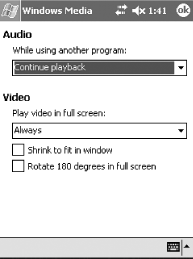 Tap Tools Now we need to turn off the Power Management nonsense—necessary
for day-to-day Pocket PC usage, but not optimal for making sure our
belt buckle is always on. Tap the Start
Menu Figure 5-40. Keep your belt buckle groovin'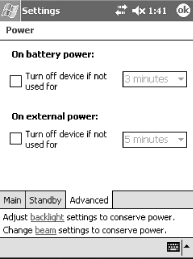 Tap the "Adjust backlight settings to conserve power" link and uncheck the "Turn off backlight if device is not used for" checkbox (Figure 5-41). This will keep the device on (and you looking groovy) until you press the power button or run out of juice—the Pocket PC or your dancin' feet, whichever comes first. Figure 5-41. Keep your belt buckle glowin'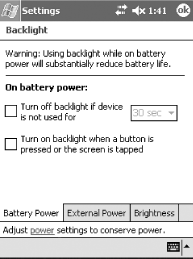 Tap the OK circle at top-right to finish. Tap the Start Menu, followed by the Windows Media Player icon. Tap Play and your search video will play as long as you want it to, rotated to the right for optimal belt buckle viewing (Figure 5-42). Figure 5-42. Playback is oriented to the right for optimal viewing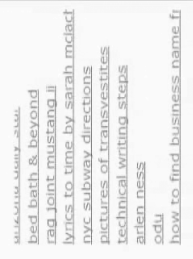 If you want, you can also adjust the brightness (the Brightness tab in the Backlight settings window), depending on the vibe.
5.13.3. Making the Belt BuckleNow, of course, you can stop here. You don't really need to make this into a belt buckle. It's rather mesmerizing in and of itself and is an entertaining addition to your desk at the office (assuming you chose Filtered mode, that is). That said, we just couldn't resist the temptation to make a big, bad belt buckle. So we grabbed a few supplies (belt, shiny beads, black electrical tape, Velcro, and a hot glue gun, shown in Figure 5-43) from around the house, and we were off. Figure 5-43. You'll find all you need lying about the house or at your corner craft shop First, we wrapped the Pocket PC in black electrical tape, leaving only the screen and useful buttons showing, as shown in Figure 5-44. Figure 5-44. "Disappear" that Pocket PC with a roll of black electrical tape For some flash, we hot-glued shiny beads (from here on out called studs) to the tape around the edges in Figure 5-45. Figure 5-45. Glue on some flash To attach the buckle to the belt, we stuck one side of a strip of adhesive Velcro to the back of the Pocket PC, the other side to the unadorned buckle of a simple black belt we had in our closet, as shown in Figure 5-46. Figure 5-46. Velcro the buckle to the belt Put on your dancin' shoes, disco shirt, some natty slacks, Search Engine Belt Buckle (Figure 5-47), and enjoy a night out on the town. Figure 5-47. The finished product, a snazzy Search Engine Belt Buckle |
|
|
< Day Day Up > |
|