Searching for People by NameAs part of its massive database of information, Google now includes listings for millions of U.S. households in what it calls the Google PhoneBook. You search the PhoneBook listings from the main Google search box, using specific query parameters. There are six ways you can search for a person or household in the Google PhoneBook. Table 4.1 details each of these methods, along with an example for each.
As you might suspect, the more details you provide, the more targeted your results will be. Searching for all the Smiths in Minneapolis will produce a higher number of results (most of them unwanted) than searching for all the John Smiths; searching for all the John Smiths in a particular ZIP Code will be much more efficient than searching for all the John Smiths in an entire state. When you enter your query using one of these methods, Google returns a search result page with a PhoneBook Results item at the top of the results list, as shown in Figure 4.1. The top matching names are listed here, along with the following information: Figure 4.1. The results of a Google PhoneBook search.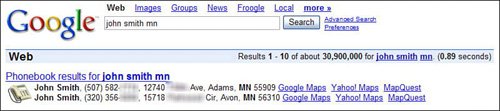
Caution Because it takes so long to get change of address information into the system, Google PhoneBook listings may not always be up-to-date. In addition, Google can only display names that are publicly available. If a person's phone number is unlisted, it won't be displayed.
Probably the neatest thing here is the ability to quickly map each address. Just click one of the map links (I prefer Google Maps), and find out exactly where that person lives. (Figure 4.2 shows an address mapped with Google Maps.) Figure 4.2. A PhoneBook address mapped with Google Maps.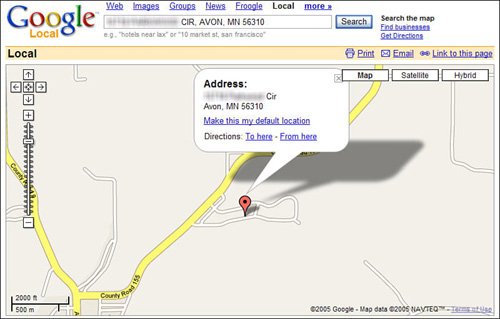
Tip Once you're on a PhoneBook results page, you can opt to conduct a new PhoneBook query by entering the person's name and information into the search box at the top of the page, and then clicking the Search PhoneBook button. The two or three names listed on the results page aren't the only matches in the Google PhoneBook, however. To see the other matching names, click the Phonebook Results link on the search results page. This displays a full page of PhoneBook listings, as shown in Figure 4.3. Figure 4.3. Residential and business results from the Google PhoneBook.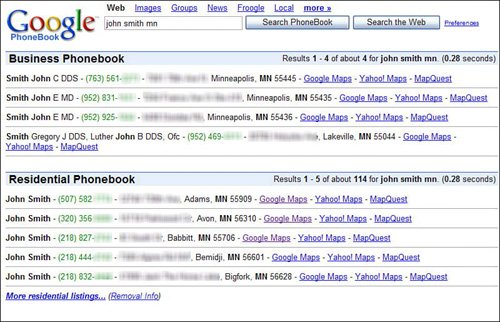
Again, these listings include the full name, address, phone number, and map links for each listing. The names are segregated into business and residential listings; the business listings are typically for professionals like lawyers, doctors, and the like. Note The business results in the Google PhoneBook are served up by the Google Maps service. Learn more in Chapter 18, "Using Google Maps." And, as you've no doubt noticed, even this page only lists a handful of the available resultsfive each of the residential and business listings. To see more listings, click the More Residential Listings link at the bottom of the page.
|