Understanding Google Scholar Search ResultsWhen you conduct a Google Scholar search, the results returned are limited primarily to scholarly articles, journals, theses, books, and the like. (In fact, articles tend to make up the bulk of Google Search results.) Figure 7.2 shows a typical Google Scholar search results page. Figure 7.2. A typical Google Scholar search results page.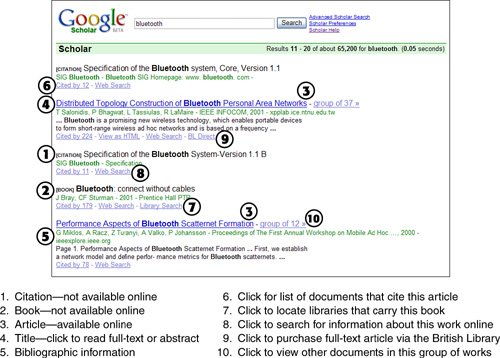
Different Types of ResultsThe information you see about a particular search result depends on what type of document it is. Let's work through the possibilities. If it's an article available online, the title will be clickable. When you click the title, you're taken either to the full text of the article or (if the article itself is available only via subscription) the article's abstract. If the article is available via purchase via the British Library, a BL Direct link is displayed; click this link for purchase information. If it's an article not available online, the title will not be clickable, and the word [CITATION] will appear beside the title. In this instance, you may be able to find the information you want by displaying the article's citations. If it's a book that's available in electronic form online, the word [BOOK] will appear beside the title and the title will be clickable. When you click the title, you'll be taken either to the full-text of the book or (if the book itself is available only via subscription) the book's abstract. If it's a book that's not available online, the word [BOOK] will appear beside the title and the title will not be clickable. You'll also see a Library Search link; click this link to find a library that carries the hardcopy book. Caution Articles marked with [CITATION] are referred to online, but not yet available online. Unfortunately, a large amount of scholarly literature is still available offline onlyalthough this is apt to change over time. Listing InformationFor each item listed on the search results page, you'll see the following information:
Caution Not every source listed in Google Scholar is free. Many citations link directly to the websites of the articles' publishers, many of which charge a fee for access. How to Use Google Scholar ResultsTo best use Google Scholar results, you should first try clicking on the article title. If this option isn't available, or if you're taken to an abstract only, then you can use the Cited By and Web Search links to search for related articles and information. (You can also try to find the full-text article at your local library, of course.) If you find a book that looks interesting, and if the book isn't available for online reading (most aren't), then it's time to head to the library. Click the Library Search link to find a list of libraries that carry the book, and then put on your jacket and make a visit. Tip If you're accessing Google Scholar from a university or research library, you may see a FindIt @ link next to selected search results. Click this link to locate an electronic version of the work via your library's online resources. |