Linking to Information at Your LibraryI mentioned previously that some search results might have a FindIt @ link next to the title. This indicates that the article is available for reading from your local or university library. How does Google Scholar know which library you're using? If you're logging on from a campus computer, this information should be sensed automatically. But if you're logging on from another location, you can manually inform Google Scholar which library you normally use. This is done from the Scholar Preferences page, shown in Figure 7.6. You get to this page by clicking the Scholar Preferences link on the main Google Scholar page. Figure 7.6. Configuring Library Link access (and other settings) from the Scholar Preferences page.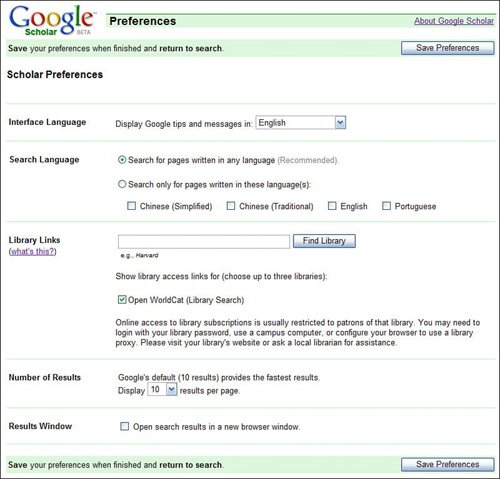
Tip It's also a good idea to check the Open WorldCat option, so that you can search items listed in the Open WorldCat library database. From the Scholar Preferences page, scroll down to the Library Links section, enter the name of your library, and click the Find Lbrary button. You'll now see a list of available libraries, like the one in Figure 7.7. You can select up to three libraries from this list, although you may be prompted to log on before accessing the associated FindIt @ links. Click the Save Preferences button when you're done. Figure 7.7. Select up to three libraries from the Library Links list.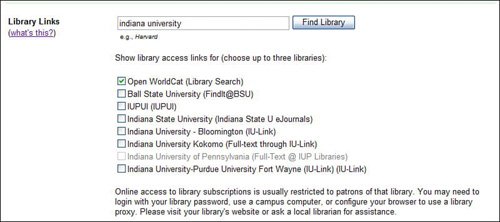
|