Translating Text and Web Pages from One Language to AnotherNow here's a Google feature that most users aren't aware of. Not only can you display Google in other languages and use Google to search for pages written in other languages, you can also use Google to translate those pages written in other languages. In fact, you can use Google's language tools to translate not only complete web pages, but also any phrases of text that you enter. Tip I use Google's translation tools when I receive emails from readers in countries that don't speak English. I simply cut the text of the message from the email, and then paste into the Translate Text box; when I click the Translate button, I can read the translated message. Without this translation feature, I'd have no idea what my foreign readers were writing to me about! You can access Google's language tools by clicking the Language Tools link on Google's main page, or by going directly to www.google.com/language_tools. As you can see in Figure 13.12, the top part of the page is where you search for pages written in a specific language (or located in another country); below that are Google's translation tools. (And below that are links to each of Google's country-specific sites.) Figure 13.12. Google's Language Tools page.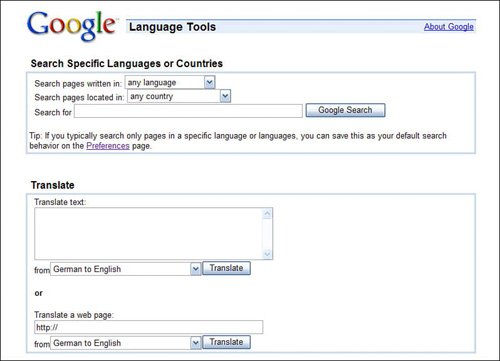
Languages TranslatedGoogle lets you translate text or web pages between the languages shown in Table 13.1:
Translating Text PassagesTranslating text passages is a fairly simple process. Just follow these steps:
Tip If you accidentally selected the wrong original language (it's not always easy to tell which language is which, especially if you don't speak them), just make a different selection from the From list on the Translate page. This retranslates the original text. Google now displays the Translate page, shown in Figure 13.13. The translated text is shown in the first text box; the text in its original language is shown in the second text box. Figure 13.13. The results of Google's automatic text translation.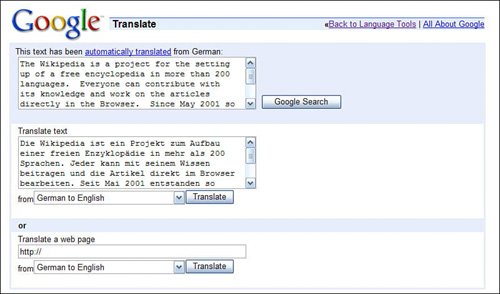
Translating Web PagesYou can also use Google's translation tools to translate complete web pages from one language to another. This is particularly useful if one of the pages in your search results is in a language other than English. Here's how to do it:
Caution Google can only translate the text on a web page; it can't translate the graphics, which will appear in their original language. Google now displays a translated version of the original page in your web browser. At the top of the translated page is a link to view the original page (in its original language); click this link to return to the native-language page. (Figures 13.14 and 13.15 show the CNN Japan page in its original Japanese and in the Google-translated English version, respectively.) Figure 13.14. The original Japanese-language page...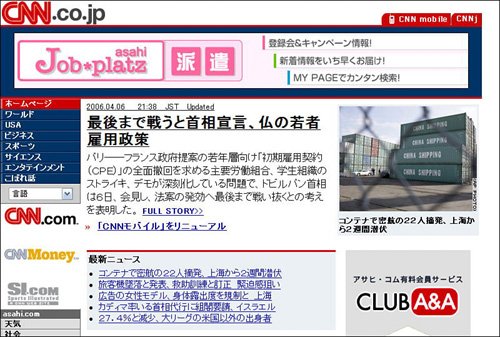
Figure 13.15. ...and Google's English-language translated version.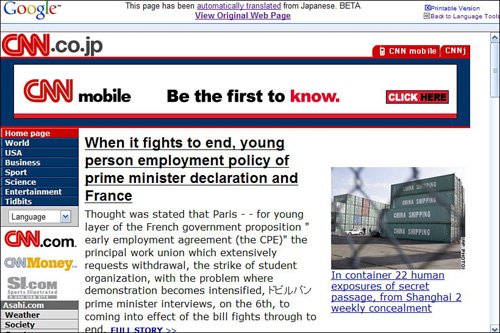
Translating from Google's Search ResultsWhen you're searching the Web, you can use Google's web page translation feature without first having to go to the original foreign-language page. When you encounter a foreign-language page in Google's normal search results, you see a Translate This Page link, as shown in Figure 13.16. Click this link and Google will automatically display the translated version of the page. Figure 13.16. Click the Translate This Page link to automatically translate a foreign-language page in Google's search results.
Translating Web Pages from the Google ToolbarIf you have the Google Toolbar installed in your web browser, you have one more way to translate web pages. Just click the down-arrow on the Translate button (shown in Figure 13.17) and then select Translate Page Into English; Google's translation tool does the rest. Figure 13.17. Using the Translate feature on the Google Toolbar.
Note Learn more about the Google Toolbar in Chapter 31, "Using the Google Toolbar." Translating Words from the Google ToolbarHere's another translation tool you can apply from the Google Toolbar. The WordTranslator function, when enabled, allows you to translate any English word into your chosen foreign language, just by hovering your cursor over the word on a web page. As you can see in Figure 13.18, the chosen-language definitions for the selected word appear in a tooltip-like pop-up. Figure 13.18. Translating words on the fly with Google Toolbar's WordTranslator.
To use the WordTranslator feature, you have to first choose the destination language, and then activate the tool. You choose the language by selecting Settings, Options, clicking the Translator Settings button, and then choosing a language from the pull-down list. You activate WordTranslator by clicking the down arrow next to the Translate button and checking the Enable WordTranslator option.
|