Customizing and Editing Your AlertsTo manage your existing alerts, you must be signed in with your Google Account. Then, when you access the Google Alerts page, you see a list of your Google Alerts, like the one shown in Figure 15.6. Figure 15.6. Getting ready to edit your Google Alerts.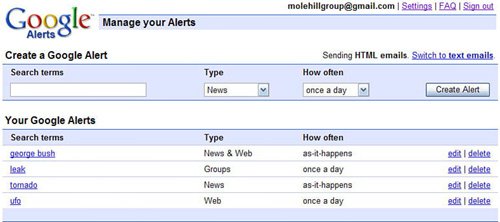
To edit the parameters of an alert, click the Edit link next to that alert. This expands the alert, as shown in Figure 15.7. You can now edit your search query, change the type of alert, or change the frequency of the alert. Click the Save button when you're done making changes. Figure 15.7. Editing the parameters of a Google Alert.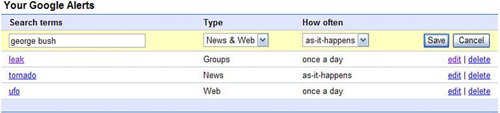
By default, your Google Alerts come to you with fancy HTML formatting. If you'd rather receive plain-text email messages, click the Switch to Text Emails link at the top of the Google Alerts page. (You can always switch back by clicking the resulting Switch to HTML Emails link.) |