Shopping Online with Google CatalogsFroogle isn't the only online shopping aid that Google offers. Also available is Google Catalogs, a service that makes catalogs from a variety of major merchants, such as L.L. Bean and Crate and Barrel, available for your online browsing. You access Google Catalogs at catalogs.google.com. As you can see in Figure 16.20, you can search for a specific catalog (using the standard Google-like search box) or browse through all catalogs in a particular product category (by clicking through the category links). There's even an Advanced Catalog Search so you can fine-tune your search parameters; it works pretty much like the Advanced Froogle Search page. Figure 16.20. Searching for product catalogs with Google Catalogs.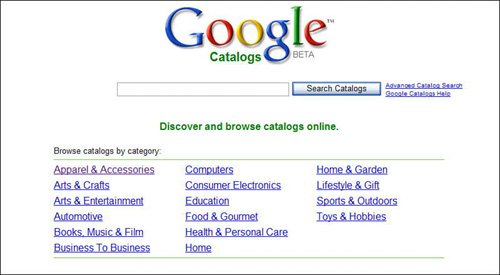
Searching for Specific CatalogsSearching for catalogs brings up the expected search results page, shown in Figure 16.21. The only thing really different about this page is that you get to see a thumbnail picture of each catalog in the search results. Click the thumbnail picture or the catalog title to view the contents of that catalog. Figure 16.21. The results of a Google Catalog search.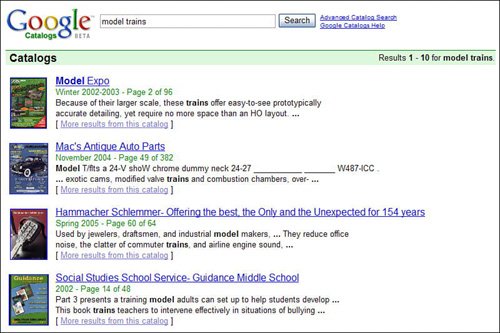
Browsing by Product CategoryBrowsing by product category brings up a category page like the one shown in Figure 16.22. Again, you can view the contents of a catalog by clicking the catalog's thumbnail picture. You can also go directly to the catalog merchant's website, or click a link in the left column to view a smaller list of catalogs within selected product subcategories. Figure 16.22. Browsing catalogs by product category.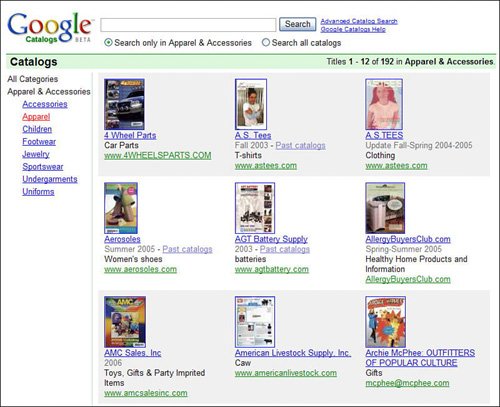
Viewing Catalogs OnlineHowever you find a catalog, Google Catalogs lets you view the contents of that catalog onlinewhich is the coolest thing about this entire subsite. Every catalog listed in the Google Catalogs directory has been converted into graphics files, and is ready for your detailed viewing within your web browser. Tip The enlarged view is useful for reading all that fine print you find on a typical catalog page. You can display a catalog one page at a time (as shown in Figure 16.23), two pages per page (Figure 16.24), four pages up (Figure 16.25), or in an enlarged view (Figure 16.26). Just select the view from the buttons above the page graphic; flip through the pages using the right and left arrows below the page graphic. Figure 16.23. A catalog in full-page view.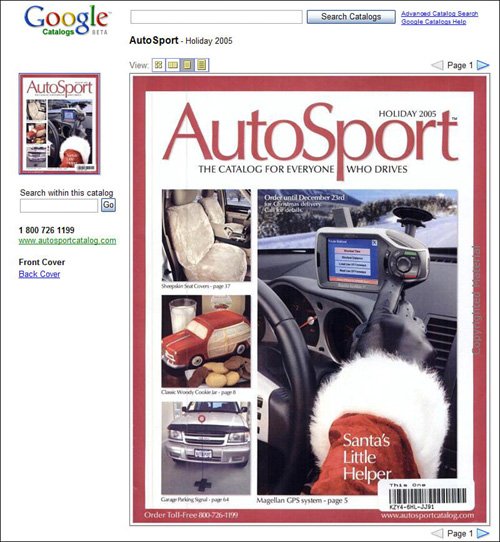
Figure 16.24. A catalog in two-page view.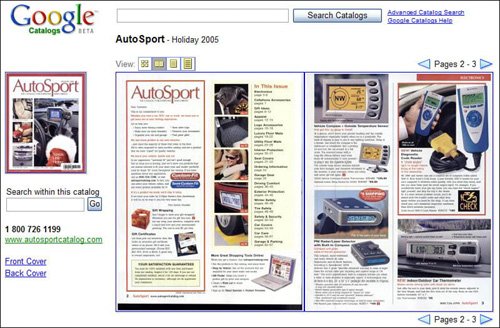
Figure 16.25. A catalog in four-page view.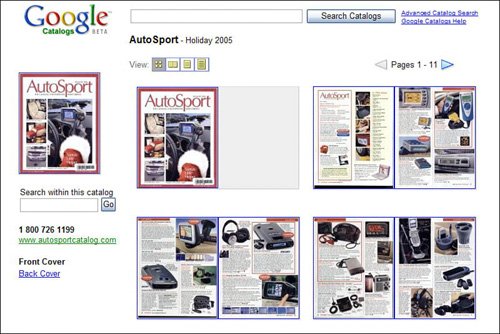
Figure 16.26. A catalog in enlarged view.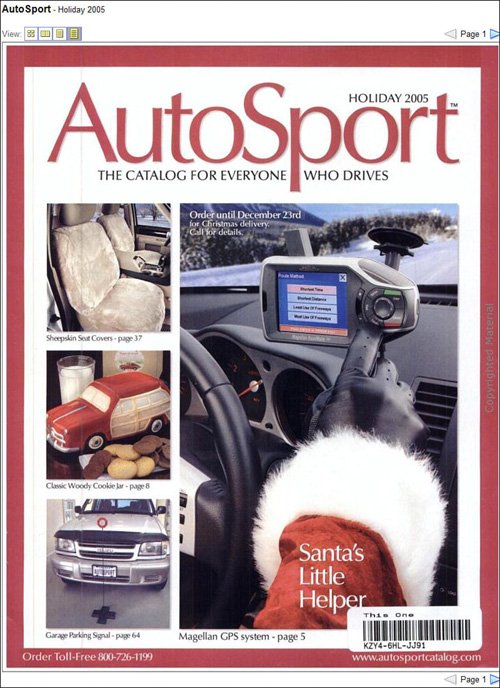
It's important to note that unlike most Google services, Google Catalogs relies completely on submissions by third partiesin this case, the catalog suppliers. So if you find any incorrect information, don't blame Google; all the content is supplied by the catalog merchant. |