Navigating a Google MapOnce you have a Google map displayed onscreen, there are many, many different ways to navigate around, into, and out of the mapboth with your mouse and with your computer keyboard. Table 18.2 describes the ways:
You can drag the map in any direction by positioning the cursor anywhere on the map, clicking and holding the mouse button, and then dragging the map around. You can also reposition the map by dragging the little blue rectangle in the inset map (located in the lower-right corner of the main map) to a new location. And you can simply center the map on a new location by positioning the cursor over that location and then double-clicking the mouse. Tip To re-display the last map you viewed, click the Return to Last Result button in the middle of the arrow buttons on the map. The closer you zoom in, the more detail displayed on the map. You won't see specific road information until you're fairly zoomed in; even then, major roads are displayed first, and then minor roads displayed on more extreme zoom levels. For example, Figures 18.6, 18.7, and 18.8 show different levels of zoom over Branson, Missouri; note the emergence of detailed road info at the closer zoom levels. Figure 18.6. Branson, Missourinot so close up.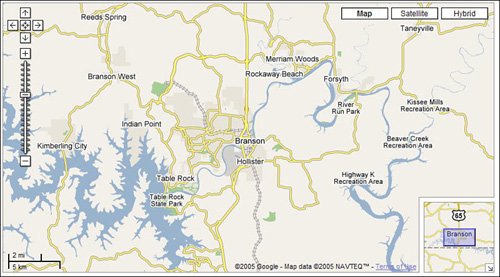
Figure 18.7. Branson, viewed a little closernote the major highway labeling.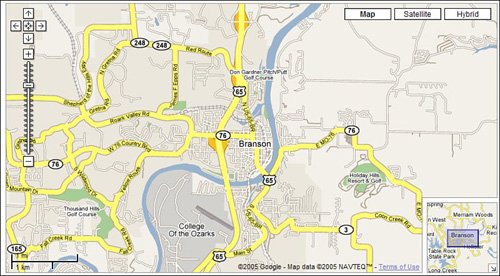
Figure 18.8. Branson at a more extreme zoomeven the smallest streets are labeled.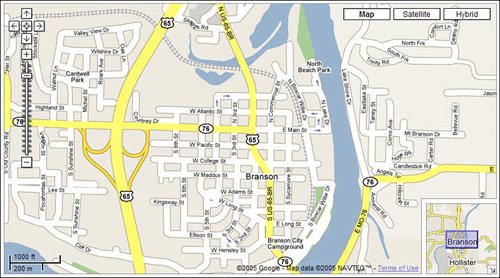
|