Setting Your Default LocationWhether you're using Google Maps to display maps or driving directions, chances are you'll be dealing with one location more than otherstypically your home or office, as the "start" location. Instead of entering this address every time you log onto the Google Maps site, you can set this location as Google Maps' default location. This default location is automatically entered as the default map and as the start address for driving directions. To enter an address as your default location, start by entering the address into the search box, and then click the Search button. When the map appears, click the Make This My Default Location link in the pinpoint info box. That's all there is to it. To remove a default location you've set, start by logging on fresh to the Google Maps site. Your default location now appears as the main screen map, and there's a Starting At... section on the left side of the page, as shown in Figure 18.23. Click the Clear link next to the Starting At... entry, and the default location will be removed. Figure 18.23. Google Maps programmed with a default starting location.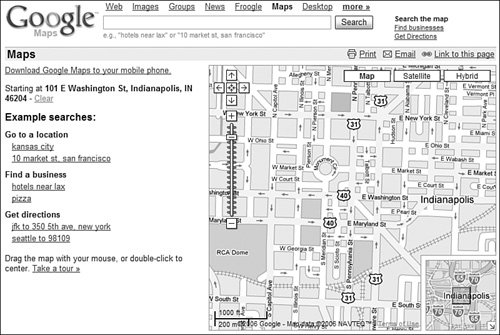
|