Creating Custom PlacemarksAbout that My Places folder. This is a folder where you can store any item for future use. You can store pre-existing POIs, as we just discussed, or store custom placemarks that you create yourself. To mark any place on any Google Earth map as a placemark, follow these steps:
As you can see in Figure 20.30, the placemark is now set on the map, with the name you provided. The placemark is also stored in the My Places folder (or other folder you selected). Figure 20.30. The new placemark, properly named and placed.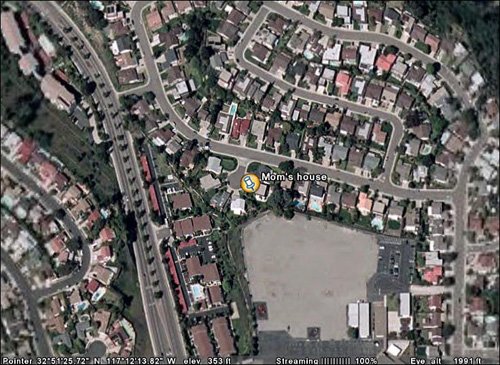
|