Speaking of vacation, Gmail also has a dedicated vacation mode. When you activate vacation mode, anyone who sends you a message automatically gets a response that you're on vacation.
1. | From the Gmail inbox, click the Settings link at the top of the page.
|
| |
2. | When the Settings page appears, select the General tab and scroll down to the Vacation section, shown in Figure 21.28.
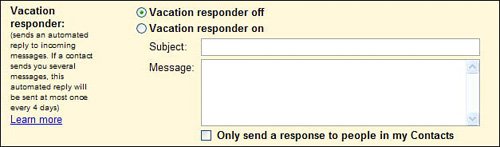
|
3. | Check the Vacation Responder On option.
|
4. | Enter a subject for the messages you want the responder to automatically send out, something along the lines of "I'm on vacation."
|
5. | Enter the text of your vacation message.
|
| |
6. | If you want only your contacts to receive this vacation message, check the Only Send a Response to People in My Contacts option.
|
7. | Click the Save Changes button.
|
That's it. With the vacation responder activated, anyone who sends you a message automatically receives your vacation message in reply. When you return from vacation, return to the Settings page and check the Vacation Responder Off option.