Searching Your InboxAs noted previously, Gmail organization is based on Google's popular search paradigm. That is, to find a specific message in your crowded inbox, you have to search for it. Tip You can view the messages in the Trash bin by clicking the Trash link. You can then undelete any message by checking it and then clicking the Move to Inbox button. Basic SearchFor most users, Gmail's basic search feature will quickly and easily find the messages you're looking for. All you have to do is follow these steps:
Gmail now returns a search results page, like the one shown in Figure 21.13. This page lists messages in which the queried keywords appear anywhere in the messagein the subject line, in the message text, or in the sender or recipient lists. Click a message to read it. Figure 21.13. Viewing the results of a Gmail search.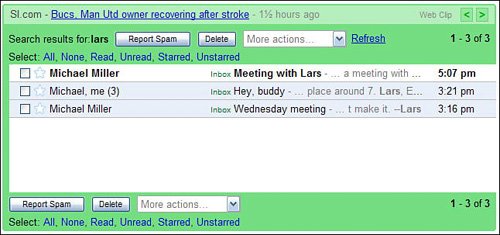
Caution Unlike Google's web search, Gmail search doesn't offer automatic stemmingwhich means it doesn't recognize matches to partial strings, plurals, misspellings, and the like. If you search for dog, Gmail won't recognize dogs, dogged, or doggy. Searching with Search OptionsThe more messages in your inbox, the more you'll need to fine-tune your mail searches. Fortunately, Gmail makes this easy with a simple checkbox interface. When you click the Show Search Options link (beside the search box), the top of the Gmail page expands, as shown in Figure 21.14. From here, you can search according to the parameters listed in Table 21.1: Figure 21.14. Fine-tuning your search with Gmail Search Options.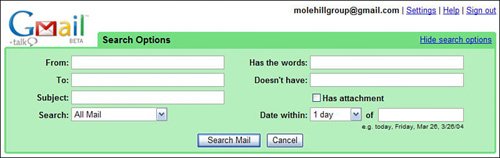
Just enter your keywords into the box(es) next to the criteria you want, and then click the Search Mail button. Searching with Advanced OperatorsIf you prefer to do your searching from the search box only, Gmail offers a slew of advanced search operators you can employ. These operators work just like the regular search operators we discussed in Chapter 2, "Searching the Web," except they're specialized for the task of email searching. Table 21.2 details the available Gmail search operators.
Obviously, you can combine any or all of these operators. For example, to search within a certain date range, combine the after: and before: operators, like this: after:2006/06/15 before:2006/09/01. To search for unread messages from a certain person, enter this query: from:gary is:unread. And so on. Note When you use the in:anywhere operator, it searches for messages anywhere in your account except in Spam or Trash. |