Searching for and Downloading VideosAs you can see in Figure 25.1, Google Video (video.google.com) looks and feels a bit different from Google's main search site. Yes, there's a search box at the top of the page, but there are also a ton of video thumbnails pre-displayed. Google's featured videos are displayed at the top of the main page, with lists of "popular" and "random" videos below that. Figure 25.1. Google Videoyour home for video entertainment on the Internet.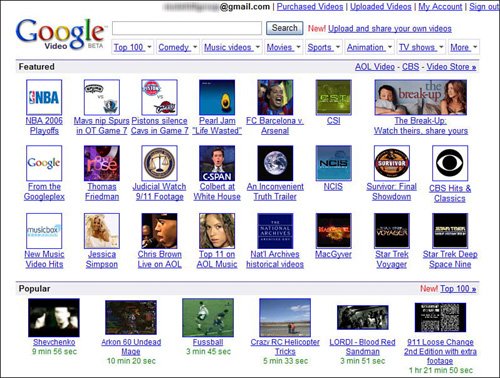
Maybe you'll find what you want listed on the home page; maybe not. For most of us, however, finding a video entails either browsing or searching the entire Google Video library. note The Featured category on the Google Video home page doesn't actually list individual videos. Instead, it lists categories or groupings of videos by Google's video partners. Click a thumbnail to view the videos offered. Browsing by CategoryUnlike just about all of Google (except for the Google Directory), Google Video doesn't rely exclusively on searching to find what you want. That's right, Google Video offers category browsing, which for many users is a preferred way of finding videos in a particular category. To browse through Google's video categories, click one of the category links at the top of the main Google Video page. Google Video organizes its offerings into seven major categories (Top 100, Comedy, Music Videos, Movies, Sports, Animation, and TV Shows), plus a number of additional categories (under the More link). Click one of these categories and you see all the videos in that category, ranked by date (newest first). Changing the Thumbnail DisplayBy default, Google videos within a category are displayed in a thumbnail grid, as shown in Figure 25.2. If you prefer, you can display these videos in list format instead (as shown in Figure 25.3) by clicking the List link. (The list format displays a bit more information about each video.) Figure 25.2. Viewing videos in the default grid view.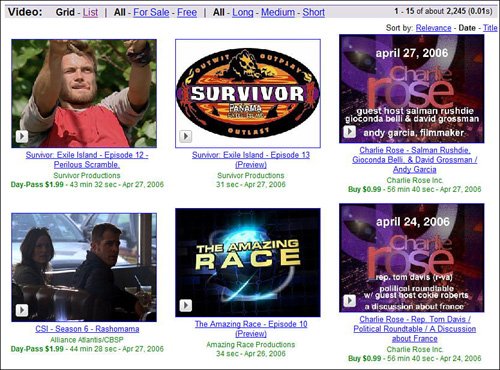
Figure 25.3. Viewing videos in list view.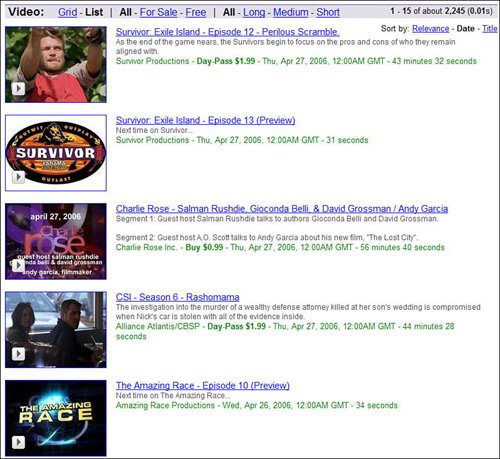
Also by default, Google videos are listed in reverse chronological order, with the newest videos first. If you like, you can choose to display the videos by relevance or title, by clicking the appropriate links in the Sort By section of the page. You can also opt to display only certain subsets of videos. At the top of the page you can choose to display only those videos For Sale or those available for Free. (By default, all videos are displayed.) In addition, you can choose to display only videos of a given lengthLong, Medium, or Short. (Again, the default is to display videos of all sizes.) Note Google Video does not, at this time, offer SafeSearch content filtering. However, since Google Video doesn't distribute videos that include pornography or obscenity, your family is probably safe from accidentally viewing objectionable content. Basic Video SearchingAs the number of videos in the Google Video library increases, browsing by category will become increasingly unwieldy. If you have a particular video in mind, the better approach is to search for it. Searching for videos is just like searching for anything on Google. Enter one or more keywords into the search box, and then click the Search Video button. All videos that match your query are displayed in a grid on the subsequent search results page. Note How does Google know the video content to return appropriate search results? Simple; it searches the text descriptions provided by the videos' producers as well as the text of the videos' closed captioning. Searching by TitleIf you want a more refined search, however, you're a bit out of luck. That's because Google Video does not as yet offer an advanced search page or the use of advanced search operators. There is one exception, however. Google Video does let you use the title: operator in your video searches. Use this operator to search for videos by title. Just enter the title: operator (with no space following) followed by the title of the video. For example, to search for episodes of Law and Order, enter title:law and order, as shown in Figure 25.4. Figure 25.4. Searching for videos by title.
Viewing the Top 100 VideosOne of the neat things about Google Video is that you can easily discover what "hot" videos your fellow users are viewing. When you click the Top 100 link at the top of any Google Video page, you'll see a list of the 100 most popular videos, in order, as shown in Figure 25.5. Click a thumbnail to view the entire video. Figure 25.5. Viewing Google's Top 100 videos.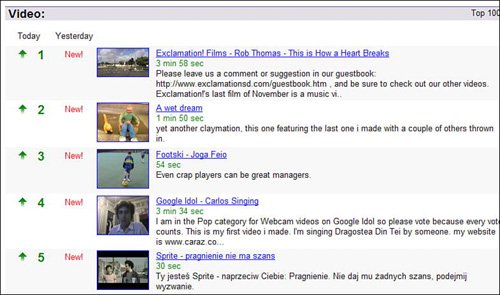
Viewing Google Picks VideosEven more cool videos are available in the Google Picks section of the Google Video. Google Picks are videos that have been selected by your fellow users as being the coolest of the coolnot necessarily the most popular (ala the Top 100), but rather the hippest and most interesting. Click the Google Picks link (under the More link) to view today's coolest videos. Viewing Past Picks (and More) at the Google Video BlogOld Google Picks videos don't fade away, they simply migrate to the official Google Video Blog (www.googlevideo.blogspot.com). As you can see in Figure 25.6, the Google Video Blog highlights user-produced videos, submitted via the Google Video Upload program. Figure 25.6. The official Google Video Blog.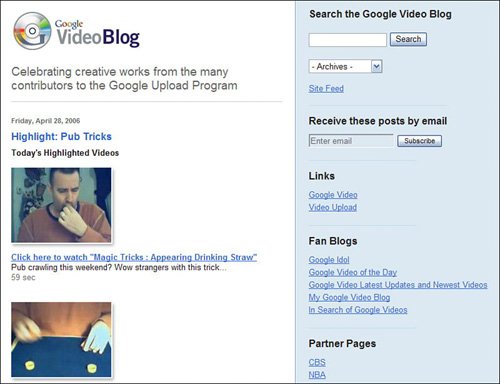
There are also several unofficial blogs devoted to Google Video. These include:
Note Learn more about Google Video Upload in the "Distributing Your Own Videos via the Google Video Upload Program" section, later in this chapter.
|