Searching the Web from Google DesktopThe Google Desktop program not only lets you search your desktop, it also lets you conduct normal Google web searchesassuming your computer is connected to the Internet, that is. (You don't have to be connected to the Internet to search your own computer, of course.) There are several ways you can do this; we'll look at each, in turn. Searching from the Google Desktop WindowIf you have the Google Desktop window open, searching the Web is a snap. Just enter your query as normal, and then click the Search the Web button (instead of the Search Desktop button). Google Desktop now connects to the Google website and displays the expected page of search results. Searching from the SidebarThe Google Desktop sidebar includes a standard search box, as shown in Figure 32.14. This search box is for searching the Web, not for searching your desktopalthough it can be used for searching your desktop, too. Figure 32.14. The Google Desktop sidebar search box.
To search the Web from the sidebar, just enter your query and press the Enter key on your keyboard. By default, your search is sent to the Google website and displayed in a new browser window. To use the sidebar search box to search your desktop, instead, enter your query but then wait for the menu of options to appear, as shown in Figure 32.15. From this menu, select Search More, Search Desktop, and then press Enter. Your desktop search results will now appear in a new browser window. Figure 32.15. Accessing other search optionsincluding desktop searchfrom the sidebar search box.
Tip Alternatively, you can select another option from the Search More menu to send your query to Google Images, Google Groups, Froogle, and the like. Searching from the Quick Search BoxThere's another way to search the Web from Google Desktop, and it's maybe the coolest one. When Google Desktop is running, a special Quick Search Box feature is also activated. This isn't something that sits on your desktop; you don't even see it unless you call it up. You display the Quick Search Box by pressing the Ctrl key twice. As you can see in Figure 32.16, the Quick Search Box appears on top of whatever program you're currently using. Enter your query into the box and press the Enter key, and your query is sent to the Google website; results are returned in a new browser window. Figure 32.16. Press Ctrl twice to display the Quick Search Box.
Tip Google Desktop also lets you display a search deskbar in the Windows taskbar, a floating search deskbar anywhere on your desktop, or a permanent Quick Search Box on your desktop background. Just select Desktop Preferences, click display, and then check the display option you want. Like the sidebar search box, the Quick Search Box can also be used to search the files and messages on your computer's hard disk. Just enter your query and wait for the menu of options to appear, as shown in Figure 32.17. From this menu, select Search More, Search Desktop, and then press Enter. Your desktop search results will now appear in a new browser window. Figure 32.17. Other search options available from the Quick Search Box.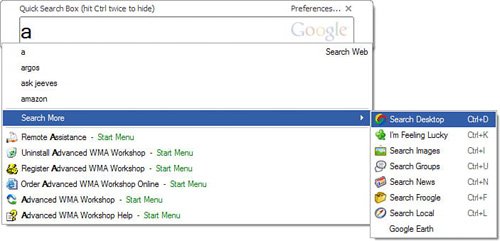
|