|
|
< Day Day Up > |
|
Hack 1 IRC from Windows
Ask any Windows user what he uses to connect to IRC, and the chances are he will say mIRC. mIRC is undoubtedly the most popular IRC client for Windows, offering lots of tools, functions, and features. mIRC is shareware, but this fact has not dampened its success over free clients such as Bersirc (http://bersirc.free2code.net) and ChatZilla [Hack #4]. This can be partly attributed to its ease of use, but seasoned IRC users will also find that it provides all of the powerful features they want. mIRC provides extensive scripting support, and thousands of mIRC scripts are available on the Web. mIRC is under active development. You can grab mIRC from http://www.mirc.com. Like most Windows software, installation is quite straightforward, and it will offer you the chance to create a desktop icon to run it. The first time you run mIRC, it will pop up the Connect dialog automatically, where you must provide some details (as in Figure 1-1). Figure 1-1. mIRC Options dialog box
If you are ultraparanoid about your privacy, then make sure you leave the Invisible Mode checkbox ticked. This will make it harder for people to find you, unless they know your nickname or are in the same channels as you. Click on the OK button, and you will be faced with the main Status window. Messages from the IRC server typically end up here. freenode is an IRC network where many people gather to discuss peer-directed projects, and it is often a good place to ask questions about Java, Perl, PHP, and other programming languages. You can use the freenode IRC network by entering /server irc.freenode.net into the Status window. After a moment, you will be connected to one of the servers in this IRC network. When you join a channel by typing /join #irchacks, you will see a new window appear inside mIRC. This will be used to display all messages sent to that channel. It also contains a list of all users in that channel, as shown in Figure 1-2. Typing a message and pressing Enter will cause your message to be sent to the channel and received by all of these users. Figure 1-2. Using mIRC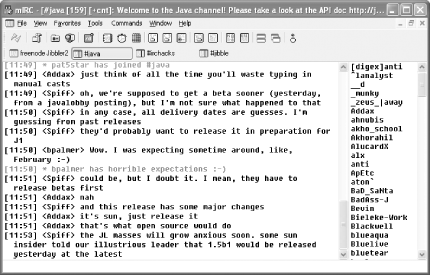 You can send a private message directly to another user by double-clicking on her nickname. This brings up a new window in which you can talk directly to that user. As you become more experienced with mIRC, you will probably feel like exploring the configuration options. With these, you can change colors, fonts, aliases, pop-up menus, and sounds and use advanced scripting features. Some of the hacks later in this book will show you how to get the most out of mIRC. |
|
|
< Day Day Up > |
|