|
|
< Day Day Up > |
|
Hack 23 Play Sounds
IRC doesn't have to be solely text based. Add excitement by getting your IRC client to play sounds and share those sounds with other users. One of mIRC's most underused features is the ability to play sounds and to send and receive sound requests. This allows multiple users or whole channels to listen to the same sound at the same time, which is excellent for getting people's attention while they are busy doing something else. 4.8.1 Enabling Sound RequestsThe first thing to do is allow
mIRC to handle sound requests. To do
this, open the Options dialog (Tools Figure 4-18. Sound request options in mIRC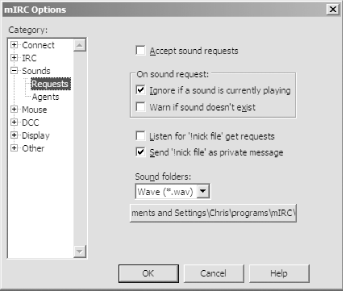 Make sure that the topmost option (Accept Sound Requests) is checked, and also check the Listen for `!Nick File' Get Requests option. Both of these will be unchecked by default. These two options allow mIRC to listen for sound requests sent by other users—that is, it will play sounds when others request them and also allow other users to request sounds from you if they don't have them. 4.8.2 Adding Sounds to mIRCNow that sound requests are enabled, you will need to put some sound files where mIRC can find them. Going back to the sound requests settings category, look at the button near the bottom—this is the folder where mIRC will look for default sounds. You can change this location by clicking on it and selecting a new folder. If you do not have any sounds, many web sites offer sound "packs" especially for mIRC. One good site is http://www.scumperson.eu.org/mircsounds, but you can find lot more by searching on Google for "mirc sounds download" and similar terms. When you have found some suitable sound files, place them in the directory located earlier. To help you organize your sounds better, you can also place sounds in subdirectories, as shown in Figure 4-19. Figure 4-19. Organizing sound files in the mIRC sounds directory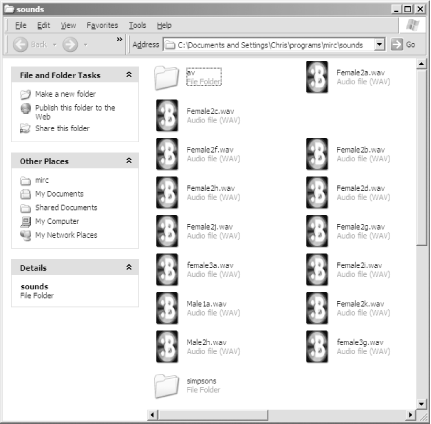 Placing files in subdirectories has no effect on mIRC's ability to play them, but it will certainly make it easier for you to manage all of your sounds. 4.8.3 Sending Sound RequestsTo cause someone else to start playing a sound file, you can use the /sound command. Switch to the channel you wish to trigger the sound in, and type: /sound some_file.wavObviously, you will need to replace some_file.wav with the name of one of your sound files. This will cause the sound to be played on the other users' clients. If they don't have that particular file on their computers, they may try to request the sound from you. 4.8.4 Requesting SoundsIf someone else in your channel plays a sound that you do not have, you can request the file from his IRC client (assuming he has this feature enabled in his options). To request the file dontpanic.wav from the user MD87, you would type: !MD87 dontpanic MD87 will then send you the requested file via DCC [Hack #72], as shown in Figure 4-20. Figure 4-20. Receiving the requested sound file from the user MD87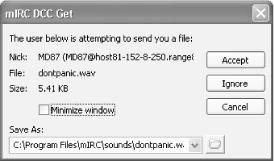 Other users can now instruct your IRC client to play this sound. 4.8.5 AgentsAnother sound-related feature that mIRC boasts is the ability to integrate with Microsoft Agents. These little characters can read private messages or channel text out loud, so you can listen to chat rather than reading it. To enable agent support, open the Options dialog again and select the Agents tab from under the Sounds menu. If no agents are listed in the drop-down box, you will need to download one. Find full instructions on how to do this (and on how to use almost all of the agent-related features) at http://www.mirc.co.uk/agents.html. When you have selected an agent, tick the boxes for events you want the agent to read out loud. For example, ticking just Private Events will make the agent read out private messages only. When you receive a private message, an agent will pop up on top of mIRC and read the text, as shown in Figure 4-21. Figure 4-21. Using Microsoft Agent from mIRC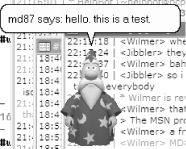 mIRC's sound-related features are quite elaborate and when combined with a script can produce amazing results. The documentation on the sound system is also quite elaborate—be sure to read the details at /help agents and /help sounds. —Chris Smith |
|
|
< Day Day Up > |
|