Changing Fonts with CSSOne of the best-known abilities of CSS is that of being able to change fonts throughout a page by changing one rule. In other words, you can change the display of all of the text assigned to a class simply by changing the class's definition. In Script 11.4, adding font information to the body rule causes the entire page to display as you like it, as shown in Figure 11.4. Script 11.4. Note the differences to the body selector compared to Script 11.2.
Figure 11.4. Changing the body selector changed the font and font size on the whole page.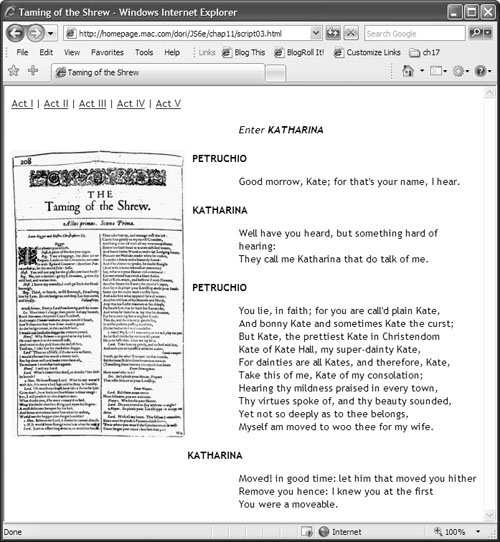
To change fonts with CSS:
|