Each Red Hat Linux distribution (Fedora Core, Red Hat Linux 9, or Red Hat Enterprise Linux) is made up of groups of RPM packages, bootable images, and other assorted software and README files. These files are commonly gathered together in one of the following forms:
Sets of CDs or DVDs-CDs are the most common medium for installing Red Hat Linux systems, although in the coming years DVDs will probably become more popular. Fedora Core 1 and Red Hat Linux 9 each consists of three installation CDs and three source code CDs. Red Hat Enterprise Linux is packaged in different CD combinations for WS, AS, and ES installations.
ISO images-These are images created to fit on a particular medium, such as CD or DVD. Typically, users can download a set of ISO images and burn them to CD or DVD themselves to use for installation. This creates, bit-for-bit, the same CDs or DVDs that were packaged with Red Hat Linux 9 boxed set or books on Fedora.
As an alternative to burning ISO images to CD or DVD, you can copy these images to hard disk. The Red Hat installation procedures allow you to install images from a local hard disk or by using a network protocol, such as NFS.
Software repositories-The directory structure of a Red Hat Linux distribution can also be copied into a network server and installed using NFS, HTTP, or FTP protocols. RPM packages that would be on multiple CDs are merged into a single RedHat or Fedora directory (depending on which distribution used).
With the installation CDs in hand (or available on a server), you begin the installation process by booting from a CD or floppy disk. The installation program used on Fedora and all other Red Hat Linux distributions is referred to as Anaconda. Here's what happens when you start the installation process:
A kernel is started with a minimum set of installed drivers, and then additional modules are loaded from the initrd (initial RAM disk).
Installation begins using default values (graphical install from CD) or in a mode you enter at the boot prompt. The modes you enter determine if the install is run in text or graphical mode, if installation is done interactively or from a kickstart file, and whether the software is installed from the CD, network server (NFS, HTTP, or FTP), to name a few choices.
You can choose the modes Anaconda can run in to suit your situation. For example, installation normally runs in graphical mode, but you can run it in text mode to skip over any problems you might have with a video card. You can also add kernel options from the installation boot prompt. This can help you overcome some of the most common factors related to installation failures, which are due to unsupported, improperly probed, or buggy computer hardware.
Books such as Red Hat Linux Bible and the installation manuals that come with Fedora or Red Hat Linux do a good job of taking you through the steps to install Red Hat Linux distribution. Because our aim here is to help you troubleshoot, the following list is just to remind you of the choices you'll face during Fedora or Red Hat Linux installation:
Check media-You are given the option to verify the integrity of each of the CDs in your installation set before starting installation.
Language-You need to choose which language to use during installation. You can add other languages later.
Keyboard-Different languages and countries use different keyboards. Choosing the wrong keyboard type can result in letters not being where you expect and special characters you need (such as an umlaut or a circumflex not being available).
Mouse-Generic mouse selections based on your mouse type (serial, USB, and so on) will probably work in most cases. However, if your mouse device offers a wheel or special buttons, look for an exact match by manufacturer and model to get those features working correctly. Figure 2-1 shows an example of the Mouse Configuration window during Fedora Core installation.
Monitor-If you can't find an exact match for your monitor, consider using a generic selection based on screen resolution and monitor type (such as CRT or LCD). If you can't get a selection to work, try some of the options suggested in the troubleshooting tips ahead (such as vga=). After that, consider running installation in text mode and dealing with the issue later (see Chapter 7 for information on troubleshooting video cards and monitors). Figure 2-2 shows the Monitor Configuration screen during installation.
Upgrade or new install-Issues related to upgrading to Fedora from an earlier Red Hat Linux distribution are described in Chapter 3. Figure 2-3 shows the Upgrade Examine screen during installation.
Install type-Fedora offers special software package groups and configuration settings for Personal Desktop, Workstation, and Server installs. Advanced users typically choose Custom install where they can install everything, a minimum set of packages, or any combination of packages they choose. (Advanced users who repeat the same install process multiple times can use the kickstart feature described in Chapter 4.)
Disk partitioning-The Disk Druid screen lets you add, modify, or delete partitions on any of your hard disks. Advanced users can switch to a different virtual console (type Ctrl+Alt+F2) to get to a shell and then use the fdisk command to work with disk partitions. Disk Druid also supports RAID and LVM partitions. If you want to resize a partition as well, you can use the parted command.
GRUB boot loader-The GRUB boot loader can be configured so you can launch any bootable partition when you boot your computer. You can add a password to the boot loader (to protect from one who can boot your system) and you can include kernel boot options for special hardware needs. (Kernel boot options are described later in this chapter.)
The LILO boot loader is no longer offered as an option, although you can replace GRUB with LILO by installing the lilo RPM package from CD 3 of the Fedora Core 1 installation set.
Configure networking-If your computer has an ethernet interface, you can configure that at install time. You can just leave the defaults in place, so that the computer will be set up as a DHCP client (and automatically start up if there is a DHCP server on the network).
Firewall-Red Hat Linux distributions presently all use iptables, by default, to configure firewalls. Selections during installation let you get a same set of rules to begin with (with high, medium, or no firewall security). See Chapter 11 for more information on firewalls. All firewall features on Red Hat Linux distributions use the iptables service by default.
Additional languages-You can select to have more languages supported than just the one you chose during installation
Date and time zone-If the computer has an Internet connection, you can use network time protocol (NTP) to automatically keep your computer's clock correct. You need to choose your time zone.
Root password-At least one user (root) is required for every Linux system. You enter (and verify) the root password here.
Packages-With custom installs, you can go through and select the exact set of software packages you want to install.
Boot disk-If your computer has a floppy disk drive, you have the option of creating a boot disk (which is recommended).
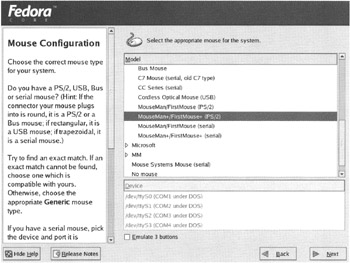
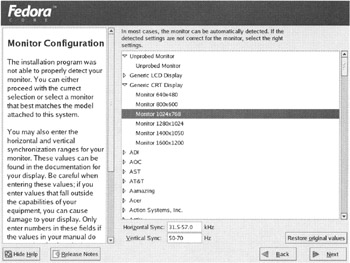
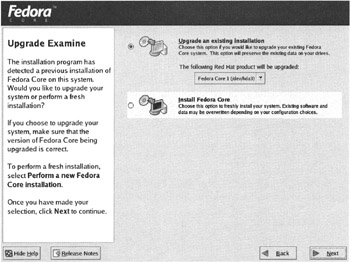
If installation failed at some point, go through the sections on choosing hardware and troubleshooting installation problems to help track down and solve the problem.