Small companies might find it sufficient to access the desktop of a MetaFrame server using ICA clients. Larger and more complex environments, however, require more far-reaching concepts for the provision of individual applications.
Publishing applications is precisely the function that allows an ICA client to launch applications on a MetaFrame server without having to load the entire desktop. This allows users without in-depth knowledge of the Windows Server 2003 desktop to work with the Microsoft Windows applications installed on it. Moreover, this method also allows Windows applications or user sessions to be launched without the user knowing the name of the corresponding MetaFrame server or having to do any configuration work on the client. Instead of connecting directly to a MetaFrame server, the name of which might change, the user looks for a published application and launches it. In doing so, the user is also shielded from the operating mechanisms of the MetaFrame server environment.
Applications published on a MetaFrame server farm have the following properties:
Published application icons and links are automatically distributed for users of Program Neighborhood clients or Program Neighborhood Agents. No additional configuration of the client is required.
The applications are bundled in application groups for Program Neighborhood users. This gives the administrators greater control over how the application is provided to users.
For applications published in a server farm, the connection properties are preconfigured—for example, window size and color for the session, the supported encryption levels, and audio settings. Depending on the application’s minimum requirements in terms of client capability, they might or might not be available in a user’s Program Neighborhood.
When publishing an application, the administrator can create a shortcut to the published application in the start menu or on the desktop. For this to work, a Program Neighborhood client or a Program Neighborhood Agent is required.
The applications can be made accessible to certain explicit users, or user groups, only. This means it is possible to ensure that the application icons appear on the desktops or in the start menus only of those users who are actually allowed to use the applications.
As indicated in Chapter 9, the MetaFrame server can publish not only applications, but also desktops. But what is the point of this option? The answer is relatively simple. Only published desktops can be addressed with a logical name within a server farm. The client or its user no longer need to know the name or the IP address of the MetaFrame server. In addition, on several MetaFrame servers, a published desktop is an essential prerequisite for establishing load balancing. The underlying concepts of load balancing are described in more detail in Chapter 11.
Using the Program Neighborhood, the shortcuts to published applications and desktops can be displayed for each user specifically at different positions on the client: in the main window of the Program Neighborhood, in the Start menu, or on the desktop. When applications are launched, these shortcuts are usually displayed in the kind of windows that are also common for local applications. Because no special frame indicating the remote nature of the applications is displayed around the window of the published applications, Citrix calls this mode seamless windows. Behind the window for an application of this kind, there is still something like the desktop of the corresponding MetaFrame server, but it is never visible. It is always exactly the same size as the application window itself, even if the user increases or decreases the size of this window.

Before publishing applications and desktops, it is essential to consider which users or user groups are to be allowed to access these applications. There are two basic types of access that can be determined when setting up the published application: explicit access through user accounts or anonymous access through guest accounts.
| Note |
Even many of the older ICA clients support the launching of published applications and desktops. However, full functionality is available only with the Program Neighborhood clients or the Program Neighborhood Agents. |
Just as it is possible to publish applications and desktops, a MetaFrame server also offers options for publishing contents. This is how an administrator provides access to documents, multimedia files, or Web sites. The links to the published contents are presented to a user in exactly the same way as the links to published applications. The published contents are opened and displayed either by corresponding local client applications or by the corresponding published applications of a MetaFrame server. In this way, certain user groups can be given access to links to documents located on the central servers.
To configure a user environment with published applications, desktops, and content, two steps must be taken. The first concerns the MetaFrame server, the second relates to the ICA client. The necessary server settings are described in the following section; the ICA client configuration was presented in Chapter 9.
| Important |
More so than for most other concepts, there must be an accurate resolution of computer names via DNS if published applications, desktops, and contents are to interact correctly with the Program Neighborhood. (See Chapter 3.) The complex communication patterns between MetaFrame server, IMA data store, zone data collector, XML service, and ICA clients mean that even minor mistakes in the configuration of the name resolution can lead to unsatisfactory results. |
Publishing applications is a central function of the Citrix MetaFrame XP Presentation Server. A published application is set up with the help of a corresponding list object in the management console for MetaFrame. To do this, the administrator should proceed as follows:
Open the wizard for publishing an application by going to the Actions\New\Published Application menu item.
Enter the display names and application description.
Determine the object to be published. This can be an application, a desktop, or content. For an application, enter the command line and the working directory. For a desktop, enter the server name, and for content, enter the document source.
Enter the settings for launching the application or the desktop in the Program Neighborhood. This includes the creation of the name of the Program Neighborhood folder in the Start menu and the creation of shortcuts in the Start menu or on the client desktop.
Set the size, color depth, and title bar for the session window. If the application is launched in seamless mode, the settings for size and title bar will be ignored.
Determine the ICA client requirements relating to audio, encryption, and print options.
Enter the application limit that relates to the maximum number of application instances per server farm or per user. It is also possible to select a level of priority for launching the application.
Select the servers upon which to publish the application or the desktop.
Determine the users or user groups that have permission to access the application or desktop. It is also possible to allow anonymous access to the published application.
Enter a file type assignment if client-to-server content redirection is going to be defined. This allows local files to be opened with a published application of the MetaFrame server.
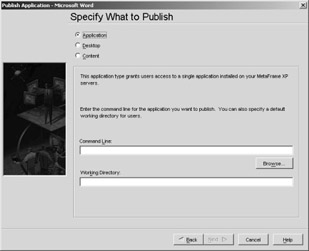
Figure 10-15: A dialog window for determining the object to be published in the corresponding wizard.
| Note |
Anonymous access is based on special local accounts that are created automatically during the installation of the Citrix MetaFrame XP Presentation Server. In terms of security, these accounts are comparable to the Guests user group under Windows Server 2003 and do not save a profile. Using these accounts, users log on to the system without entering an individual user name or password. This feature is especially intended to allow the system to be accessed via the Internet, although it is essential to respect the licensing terms of the application concerned. It is important to note, however, that these very user accounts will not be available if the Citrix MetaFrame XP Presentation Server, against all the recommendations, is installed on a domain controller. |
Publishing contents via the MetaFrame server allows documents to be assigned to users in the same way as applications and desktops are. The documents are then displayed through the Program Neighborhood clients or the Program Neighborhood Agents. The addresses of the respective document can link up with Web servers, FTP servers, or file servers with shared folders.
As with the servers, the application display can become very disorganized if there are a large number of entries. This is why the applications can be bundled in folders. A new folder can be added by going to Actions\New\Folder. These folders have nothing to do with the order of icons in the Program Neighborhood that was determined within the Program Neighborhood folder properties.