|
|
< Day Day Up > |
|
Hack 60. Add Google to Your Toolbar or Desktop
Google from wherever you are without skipping a beat, thanks to an assortment of browser search boxes, toolbars, and desktop applications. Just because Google is a web site doesn't mean that you have to deal with it as such. Picture this: you're in the zone, working on that big project, browser windows, spreadsheets, and slides littering your desktopóboth figuratively and literally. At some point you need to check a fact, find a statistic, or read a news story. Now, you could open yet another browser window, type google.com, and search the Web, but that's about two steps too many and (done repeatedly) may well disrupt your flow. Take, for instance, what happened in the midst of writing this hack. Up popped an instant message from a friend with a patent number that he'd stumbled across and that he thought I might find interesting. I could have opened another browser window, browsed to http://www.google.com, Googled for "us patent database", and searched for that particular patent. Instead, I pasted that number into the Google Search box built right into my Firefox web browser (shown in Figure 5-3), prefixed it with patent, hit Return, and clicked the quick link to the patent at the U.S. Patent Database ["Quick Links: Google by Numbers" in Chapter 1]. This sort of flow, despite saving only a step or two at most, is so catchy that it has become an integral part of my workflow. Figure 5-3. The Firefox built-in search box expands to talk to just about any search engine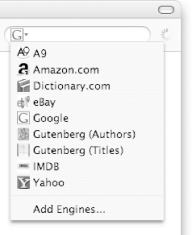
This hack is a roundup of some of the Google toolbars that you'll find available from Google itself or from third-party developers (all of them are free for the taking.) 5.3.1. Browser Search BoxesThe open source Mozilla (http://www.mozilla.org/products/mozilla1.x), Firefox (http://www.mozilla.org/products/firefox), and Netscape (http://channels.netscape.com/ns/browsers) browsers, as well as the Mac OS X Safari (http://www.apple.com/safari) and Opera Software's Opera (http://www.opera.com) browsers, all sport a search box either in the toolbar itself or a sidebar like the one shown in Figure 5-4. Most often, too, the search box can be configured to redirect your searches to any number of search engines using a drop-down menu or preference setting. Figure 5-4. The Mozilla Search sidebar is always within easy reach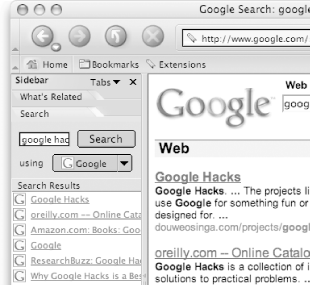 The Mozilla search functionality shown in Figure 5-4 can be reached by various means: typing a
search into the address bar and clicking the Search button, selecting
View 5.3.2. The Official Google ToolbarThe official Google Toolbar (http://toolbar.google.com; Windows only) goes so much further than a simple search box for Google and so is highly recommended for Windows users. It is constantly updated, sometimes with Google slipping in little Easter eggs (read: surprise features) just for fun. Figure 5-5 shows the Google Toolbar in action. Figure 5-5. The official Google Toolbar; don't be fooled by impostersSearch the Web, the site you're currently visiting, by country domain, or use any of the various Google properties, including Google Images, Directory, News, Froogle, and so forth. There are even voting buttons (the happy- and sad-face icons) if you feel like letting Google know what you think of the page you're on. And the official toolbar is the only version that sports PageRank ["The Mysterious PageRank" in Chapter 8] for the page you're currently visiting. Additional features include pop-up blocking, auto-fill for web forms, highlighting of search keywords in resulting pages, and more. 5.3.3. The Mozilla GooglebarMozilla/Firefox users (whether on Windows, Mac, or Unix/Linux) can't use the Google Toolbar, but the Googlebar (http://googlebar.mozdev.org) is a rather acceptable substitute. It looks and acts very much like the official version, attempting to match any functionality that it can (see Figure 5-6). It doesn't, however, provide PageRank. Figure 5-6. The Mozilla Googlebar mimics the official offering as much as possible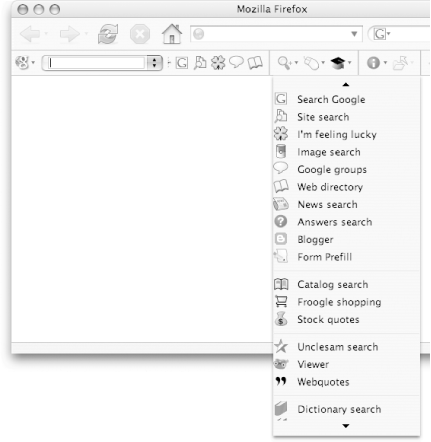 Most people don't care one whit about PageRank. But webmasters and researchers consider PageRank a critical indicator of the importance of a particular web site or individual page. If you're a Mozilla/Firefox user and just can't live without PageRank, PRGooglebar (http://www.prgooglebar.org) is a modification of the Googlebar that incorporates PageRank. And then there's also the Google PageRank extension (http://www.tapouillo.com/firefox_extension), embedding PageRank into the Mozilla/Firefox status bar. 5.3.4. Desktop Search BoxesAnd then there are applications that live not in the browser, but on your desktop, in your taskbar or toolbar, or behind a right-mouse-click. Gophoria (http://www.gophoria.com; Windows only) turns any text, URL, or image into a right-clickable search. Highlight some text, right click, and select "gophoria search" from the context menu. The official Google Deskbar (http://toolbar.google.com/deskbar; Windows only) affords you a quick and simple interface to Google Web Search, Google Images, Google News, and Froogle. Results show up in a small preview window that looks like the familiar Google results page. Dave's Quick Search Deskbar (http://dqsd.net; Windows only), as you may have guessed from the name, sits in your deskbar or taskbar. But the simple name belies some incredible functionality, not the least of which is special triggers and switches. Enter a query in the box and hit the Enter key on your keyboard to search Google; results pop up in your browser. Feeling lucky? Add an exclamation mark (!) to your query (e.g., "washington post"!) and you'll be taken straight to the top ranked result. The # tacked on to George Bush (tx)# performs a phonebook lookup. & dives into the Google cache. And there are tons more; press F1 for a full list, shown in Figure 5-7. Figure 5-7. Dave's Quick Search Deskbar provides no-nonsense search shortcuts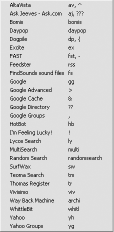 GGSearch (http://www.frysianfools.com/ggsearch; Windows only) is one of the more gorgeous toolbars I've seen, with several themes and skins. There are many search tools here, accessible via a series of menus. It's rather mind-bending to see Google's simple interface sliced and diced into menu item within menu item (Figure 5-8), but it's a flexible, useful tool, nevertheless. Figure 5-8. GGSearch slices and dices Google's search options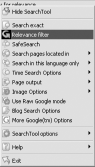 Mac OS X's built-in Search with Google service (Mac
only ;-) ) puts Google only a three-finger key combo away. Highlight
any text in any OS X Service-aware application (e.g., not a Microsoft
Office for Mac OS X product) and select Services |
|
|
< Day Day Up > |
|