Searching the NewsgroupsIn the past, you had to use a newsreader program to browse through Usenet newsgroups and read individual newsgroup articles. This was fine for the time, and marginally acceptable if you were only interested in following a handful of newsgroups, but just didn't cut it if you were power searching for specific information across multiple newsgroups. For that, you need a more powerful tool, a true Usenet search enginewhich is where Google Groups comes in. Note Don't be put off by Google Groups' "beta" designation; it's been in so-called beta testing since its 2001 launch! Calling something a beta version is just Google's way of rolling out new services. After five years online, it's safe to say that Google Groups has been thoroughly tested, and is more than ready for prime time. Searching for GroupsYou access Google Groups, shown in Figure 28.1, by clicking the Groups link on Google's home page or by going directly to groups.google.com. From here you can search for specific groups, browse through available groups, or search across all groups for specific information. Figure 28.1. The Google Groups home page.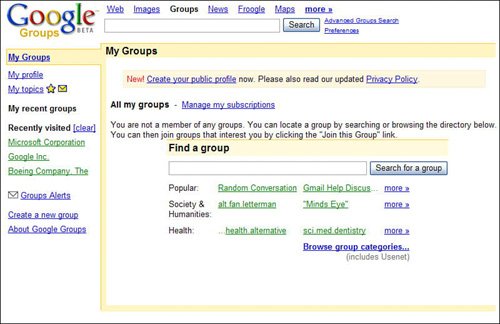
When you want to read the current articles in a specific group, you start by searching for that group. To conduct a group search, enter your query into the Find a Group box (in the middle of the page), and then click the Search for a Group button. The search results page, shown in Figure 28.2, lists several different items. At the top of the page is a series of filters that you can click to list only those matching groups within a specific topic, language, activity level, or size (number of members). Below that is a list of the groups themselves, listed in order of activity (high to low). Figure 28.2. Searching for a specific group.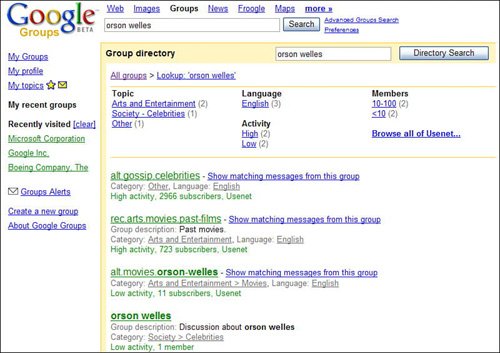
For each group, Google lists the group name, a link to matching messages within the group, the category and language of the group, the group's activity level and number of users, and whether or not it's a Usenet newsgroup. (If the word "Usenet" doesn't appear, it's a user-created Google Group.) Browsing Through the GroupsYou can also browse for groups by category. Just scroll down to the bottom of the Google Groups page and click the Browse Group Categories link. This displays the Group Directory, shown in Figure 28.3. Click through a major category and through the various subcategories until you find the specific group you want. Figure 28.3. Browsing through the Group Directory.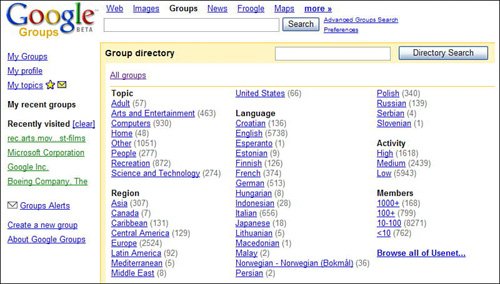
Searching Across All GroupsIf, instead of reading the messages in a specific group, you want to search for messages about a given topic across all groups, you can do that. Searching the Google Groups archive is as simple as entering a query into the search box at the top of the Google Groups page, and then clicking the Search button. Tip To browse through Usenet newsgroups by hierarchy, click the Browse All of Usenet link on the Group Directory page. This displays a list of individual messages that match your search criteria, like the one in Figure 28.4. Click a message header to read that message, or click the group name below that message to go to the hosting group. Figure 28.4. Searching for messages across all groups.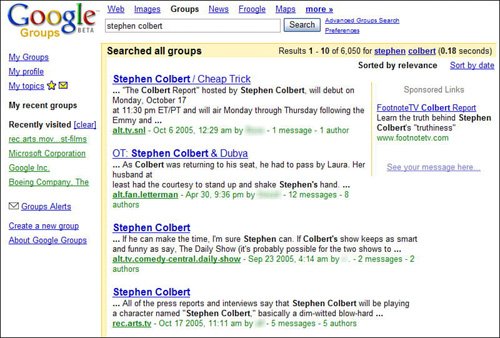
Using Advanced Search OperatorsWhen you're searching for messages across groups, you can use any of three Groups-specific advanced search operators to fine-tune your search. Just enter the operator into the search box; Table 28.2 details these three operators.
Performing an Advanced SearchGoogle Groups also offers an Advanced Groups Search page, shown in Figure 28.5, which lets you fine-tune your search from a simple web form. You access this page by clicking the Advanced Groups Search link on the Google Groups page. Figure 28.5. The Advanced Groups Search page.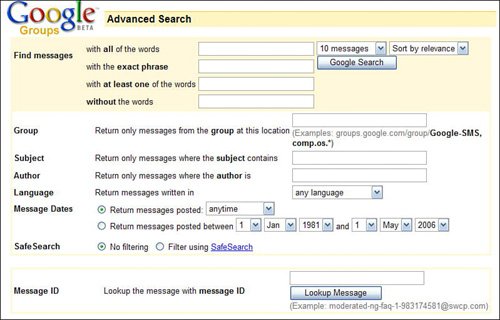
Table 28.3 details the search options available on the Advanced Groups Search page.
Make your choices, and then click the Google Search button to initiate the search. |