Participating in Google GroupsOnce you find a group you like, you have a couple of options. You can opt to visit the group and read messages on an infrequent basis, or you can subscribe to the group so that you're notified when new messages are posted. Visiting Groups and Reading MessagesTo view any Google group, all you have to do is search for or browse to the group, and then click the group name. This displays the group page, shown in Figure 28.6. Figure 28.6. The home page for a Google Group.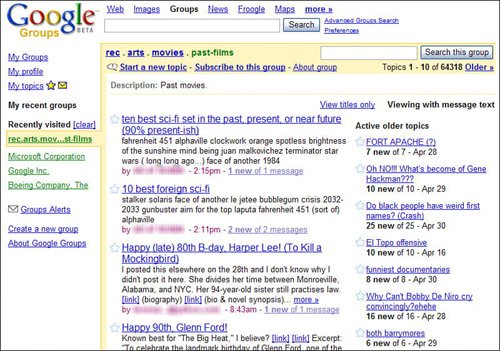
On this page you see a list of the most recent topics (in Usenet parlance, "threads"), with a snippet of the most recent message in each thread. A list of older topics is displayed in the right column; you can also, if you like, search the messages within this group, by using the second search box on the page (next to the Search This Group button). To read all the messages on a given topic (in a given thread, that is), click the title of the thread. This displays the message page, like the one in Figure 28.7. Messages are listed in chronological order (the first message at the top and the last at the bottom). Figure 28.7. Reading all the messages in a thread.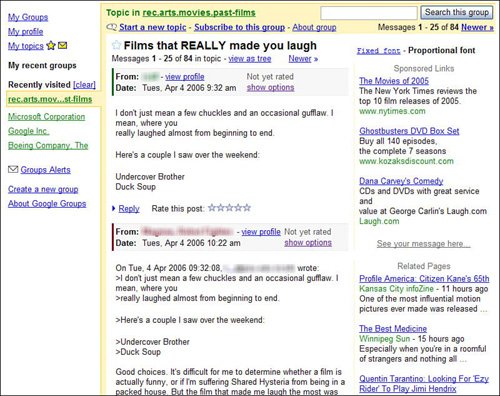
Tip To find other articles from specific users, go to any message page and click the poster's name (in the From: field). This displays a summary of articles posted to various groups by the author of the current article. Subscribing to a GroupIf you want to keep up-to-date on all the new messages in a group, you may want to subscribe to the group. When you subscribe to a group, you're automatically notified of new messages posted to the group via email; you don't have to visit the group page to manually read messages. To subscribe to a group, just go to the main group page and then click the Subscribe to This Group link at the top of the page. When the Join page appears, as shown in Figure 28.8, select how you want to be notified of new messages: Figure 28.8. Subscribing to a group.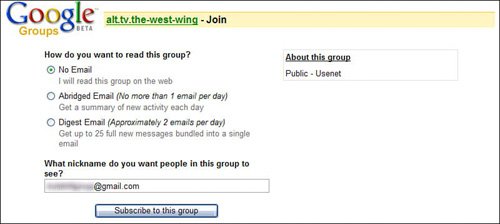
Once you've made your selection, enter the nickname you want to use, and then click the Subscribe to This Group button. Tip To unsubscribe from a group, go to that group's page, click the Unsubscribe or Change Membership link, and then click the Unsubscribe button on the Change My Membership page. Posting to a GroupOnce you're on a group page, you have the option of simply reading messages, replying to messages, or posting a message on a new topic. To reply to a message, start by opening the message thread. At the bottom of each message in the thread is a Reply link; click this link and the page expands to show a Reply box, like the one shown in Figure 28.9. Enter your reply into the box, and then click the Post button. Your reply will be added to the end of the current thread. Figure 28.9. Replying to a message.
Creating a New Message ThreadYou're not limited to replying to existing message topics. You can also start a new message thread (what Google calls a topic), with a new message. To do this, go to the main group page and click the Start a New Topic link at the top of the page. This displays the Start a New Topic page, shown in Figure 28.10. Enter a name for the new topic into the Subject box, and then enter the text of your message into the Message box. When you click the Post Message button, your new message appears as the first in a new topic/thread on the main group page. Figure 28.10. Creating a new post on a new topic.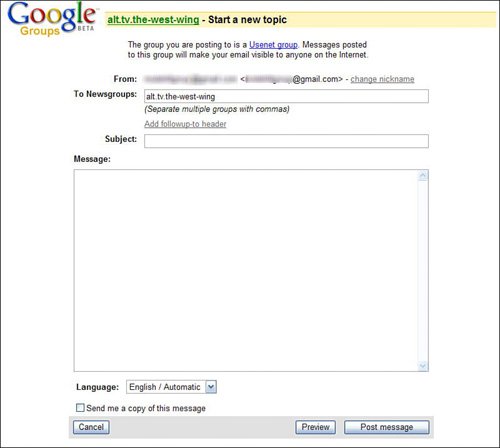
|