Printing and Sharing Your PhotosThere are many ways to share your digital photo. You can make photo prints (either on your own printer or using a photo printing service), email the photos, or burn them onto a picture CD. Picasa lets you do all these tasks, quite easily. Printing Photos on Your Personal PrinterTo print one or more photos on your own photo printer, follow these steps:
Printing Photos via an Online Print ServiceIf you don't have a photo printer, or would rather have more professional prints, Picasa lets you send your photos to an online photo printing service. Your photos are sent over the Internet to the print service; your prints are then mailed to you when completed. To send one or more photos to a print service, select the photo(s) in the photo library and then click the Order Prints button. When the Picasa Prints and Products dialog box appears (as shown in Figure 34.16), click the button for the service you want to use, and then follow the specific onscreen instructions from there. Figure 34.16. Choosing an online photo print service.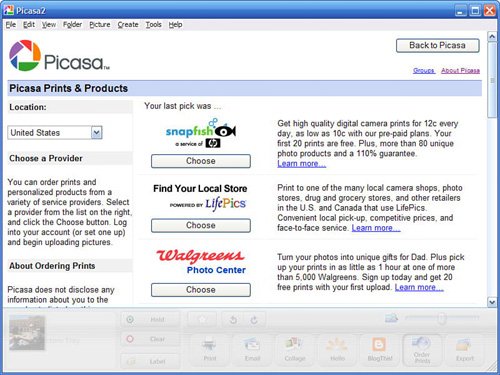
Sharing Your Photos with Picasa Web AlbumsIf you want to share your photos with all your family and friends, what better way to do it than via the Web? That's where Picasa Web Albums comes in. This is a new Google service that lets you upload your pictures to a special photo-sharing website; you then send invitations to whomever you want to view your photos. And, like all things Google, it's all free. You upload your photos from within the latest version of Picasa. Select the pictures you want to share, then click the Web Album button. Once uploaded, go to the Picasa Web Albums site (picasaweb.google.com) and click the Share button; follow the onscreen instructions to send email invitations to whomever you want. The email contains a link back to your Picasa photo album. Viewing photos on the Picasa Web Albums site is a piece of cake. Visitors can view one picture at a time, or sit back and enjoy a web-based slideshow. Signing up for Picasa Web Albums is totally free, for both you and your visitors. You get 250MB of free storage space, which can hold at least 1,000 normal-sized digital photos. If you need more storage space, you can pay $25 per year and get an additional 6GB of storage. Check it out! Sharing Your Photos with HelloPicasa isn't Google's only photo-related application. Hello is a kind of photo-oriented instant messaging program that lets you send photos to your friends in real-time. When you and a friend are connected at the same time, it's a matter of a few mouse clicks to send a photo. You can learn more about Hello at www.hello.com, or by clicking the Hello button in Picasa. The first time you use Hello, you'll be prompted to create a username and process; signing up is free. You'll also have to download and install the Hello application, which is relatively quick and easy. Once online, you add users to your friends list the same way you do with any instant messaging program. When a friend is online, he shows up in his own tab in the Hello window. You can then use the Send Pictures button to share photos with your friend; he can do the same on his end. The result, as shown in Figure 34.17, is an online chat composed primarily of pictures. Figure 34.17. Viewing a photo sent via Hello.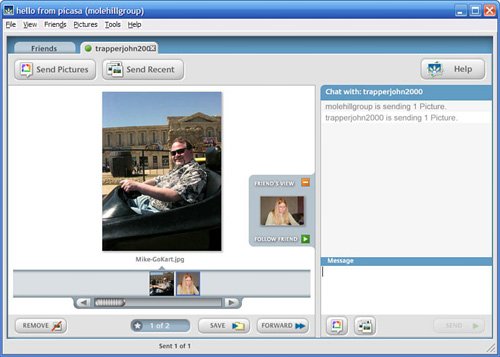
I'll be honest; I really don't see the purpose of Hello. It's a big hassle, since both you and your friends have to be online at the same time to share photos. And if you're already using an instant messaging program that lets you send files to other users, such as AIM or MSN Messenger, why bother with yet another program to do the same thing? You may disagree and really like Hello, but I find it a superfluous application. Still, it's well integrated with Picasa, if you want to use it. Emailing PhotosEven simpler than doing the whole instant messaging thing, Picasa lets you quickly and easily email photos to your friends and family. Just follow these steps:
If you like, you can have Picasa automatically resize photos you send via email to make for faster uploading/downloading. All you have to do is Select Tools, Options to display the Options dialog box, and then select the E-Mail tab, shown in Figure 34.19. In the Output Options section, use the slider to select an output size (anything less than 800 pixels wide is safe), and then check the xx Pixels, As Above option for the When Sending Single Pictures selection. Figure 34.19. Configuring Picasa to automatically resize photos sent via email.
Burning Photos to a Picture CD or DVDAnother way to share your photos with others is to burn and distribute a CD or DVD containing those photos. Picasa makes this a relatively painless process, all things considered. Just follow these steps:
|