Advertising on Google with Google AdWordsWhere do all those AdSense ads come from? The ads that Google places on your web pages come from another Google program called Google AdWords. AdWords is where Google sells all the ads it places, both on users' sites and on its own search results pages. If you want to place an ad (excuse me, a "sponsored link") on selected Google search results pages, you need to sign up for the AdWords program. You purchase your space by selected keyword; when you buy a keyword, your advertisement will appear on results pages for searches involving that keyword. (Figure 37.17 shows a typical AdWords ad.) Figure 37.17. A typical Google AdWords ad.
That's right, Google AdSense makes use of Google's "contextual advertising" technology to place your ad alongside the most relevant content. That means your ad not only appears on matching Google search results pages, but also on third-party websites that feature similar content. This ensures that your advertising reaches qualified consumers who are interested in what you're offering; you're not blanketing the market blind, you're targeting specific consumers. Where Google AdWords AdvertisesGoogle claims that its AdWords program reaches more than 80% of all Internet users. That's due to the huge reach of the Google site itself, as well as the company's partners in the Google Network. The Google Network includes all of Google's sites (Froogle, Gmail, and the rest), the hundreds of thousands of small and medium-sized sites that participate in the Google AdSense program, and a number of major websites. These third-party sites include the following:
Determining Your CostsAnd Choosing a Payment OptionAdvertising with Google AdWords isn't like a traditional advertising buy; there are no contracts and deadlines and such. You pay a one-time $5.00 activation fee, and then are charged either on a cost-per-click (CPC) or cost-per-thousand-impressions (CPM) basis. (You can choose either payment method.) You control your costs by specifying how much you're willing to pay (per click or per impression) and by setting a daily spending budget. Google will never exceed the costs you specify. How much does AdWords cost? It's your choice. If you go with the cost-per-click method, you can choose a maximum CPC click price from $0.01 to $100. If you go with the CPM method, there is a minimum cost of $0.25 per 1,000 impressions. Your daily budget can be as low as a penny, up to whatever you're willing to pay. If you go the CPC route, Google uses AdWords Discounter technology to match the price you pay with the price offered by competing advertisers for a given keyword. The AdWords Discounter automatically monitors your competition and lowers your CPC to one cent above what they're willing to pay. You can opt to prepay your advertising costs, or to pay after your ads start running. With this last option, Google charges you after 30 days of when you reach your initial credit limit of $50, whichever comes first. Even small advertisers can participate, as Google accepts payment via credit card, debit card, direct debit, or bank transfer. Creating an AdWords AdIt's surprisingly easy to create and activate an AdWords ad. You need to determine which keywords you want to buy upfront, of course, but from there it's a simple matter of filling in the appropriate web forms. Here's how it works:
If you chose a Standard Edition campaign, you have a few more options to consider. In contrast to the Starter Edition, the Standard Edition lets you
Monitoring Your Ads' PerformanceOnce your ad campaign is started, you can monitor performance from the main AdWords page. Once you sign intot this page, select the My Ad Campaign tab, as shown in Figure 37.21. You can view the performance of each keyword you selected, in terms of impressions, clicks, and total cost to-date. Figure 37.21. Viewing the performance of your ad campaign.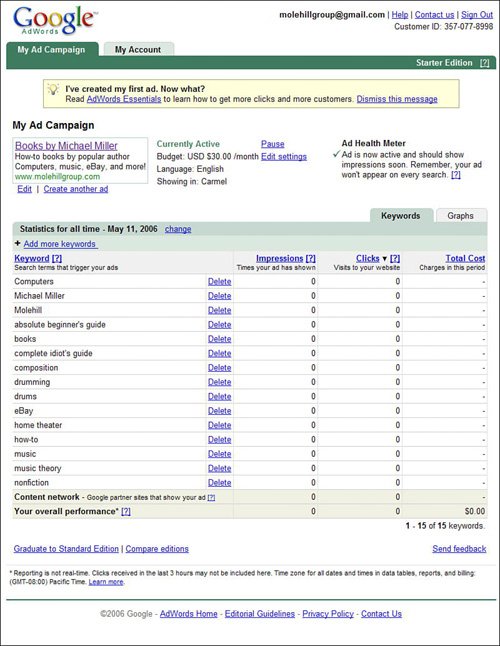
This page also lets you change the parameters of your campaign. You can add more keywords (by clicking the Add More Keywords link) or delete existing keywords (by clicking the Delete link next to an individual keyword). You can also upgrade to the Standard Edition option at any time by clicking the Graduate to Standard Edition link. |