Adding Advertising to Your Website with Google AdSenseAny website, no matter how small, can generate revenue. On the Web, one of the primary ways of generating revenue is from advertising; you place an ad on your site, and whenever a visitor clicks through the ad to the advertiser's website, you collect a small fee. The problem with this scenario, of course, is that you're not in the advertising business; you have no sales force to sell advertising on your site, nor do you have the technology required to place the ads, track click-throughs, and then collect funds due from advertisers. You might be able to generate a bit of revenue, if only you could get the ads placed and managed. This is where Google AdSense comes in. The AdSense program places content-targeted ads on your site, sells those ads to appropriate advertisers, monitors visitor click-throughs, tracks how much money is owed you, and then pays you what you've earned. Granted, a typical personal website or blog isn't going to generate a lot of click-throughs on its ads, but even a few click-throughs a week will generate a bit of spare cash that you didn't have otherwise. All you have to do is sign up for the program, insert a few lines of code into your web page's underlying HTML code, and then sit back and let Google do the rest of the work. Google AdSense is actually two programs in one. Google AdSense for Content is that part of the program that places targeted ads on your web pages; Google AdSense for Search lets you add Google search to your website, and thus generate even more traffic and advertising revenue. Understanding Google AdSense for ContentThe main part of the AdSense program is dubbed Google AdSense for Content. This is the part of the program that puts ads on your web pages, and then generates revenue whenever visitors click on the ad links. AdSense ads aren't just random advertisements; Google utilizes the same technology it uses to analyze web pages for its search index to determine the content of a page and place a content-appropriate ad on that page. For example, if your web page is about teeth, Google might place an ad for dentists; if your web page is about books, it might place an ad for book clubs. And so on and so forth. The nice thing about ads that actually relate to your page's content is that they're more appealing to your site's visitors. One can assume that if you have a page about teeth, your visitors are interested in all things teeth-related, and thus are likely to respond positively to ads selling teeth-related merchandise and services. At the very least, the ads Google places should be more relevant to your toothsome visitors than, say, ads for motor oil or Viagra. And the more relevant the ad, the higher the click-through rate will bewhich means more profits, for both Google and you. Note Google calls this "contextual targeting," and it worksmore often than not. Google's content parser can only determine which words are used on your page, not how those words are used. So if you have a page that's critical of the dentistry profession, it will still generate ads for dentists and dental hygienists. Even better, AdSense ad selection is automatic; you don't have to do a thing. Google automatically crawls your page to determine its content, and places ads appropriately. Your involvement is to activate the AdSense service, insert the appropriate HTML code (just once), and then sit back and let Google do everything else. You don't even have to notify Google if you change your site's content; AdSense automatically monitors your site for changes, and places new ads accordingly. Understanding Google AdSense for SearchThen there's AdSense for Search, to which you get access when you sign up for AdSense for Content. The Search component lets you add a Google search box to your website. This is a good thing, as it keeps users on your site longer; they don't have to leave your site to conduct a web search. Keeping visitors on your site longer increases the chances of them clicking through any ad placed on your site. In addition, you now collect a small percentage of the ad revenue when a visitor clicks through an ad on the search results page. It's only pennies (or fractions of a penny) per click, but it can add up fast. You can actually put two different Google search boxes on your web pages. You can utilize the standard Google web search box, of course, or you can create a box that lets visitors search within your own website. Either option is free; you can choose either or both. As to how you get the ads onto your site, it's a simple matter of feeding some key information to Google, having Google generate the appropriate HTML code, and then you pasting that code into the code for your web page. Once the code is inserted, the AdSense ads automatically appear. And every time a visitor clicks one of the ads on your site, you receive a percentage of the fee that the advertiser paid to Google. It's that simple. How to Profit from AdSenseIf you're like me, one of the first questions you have about AdSense concerns the moneyjust how much money can you make from the AdSense program? There's no easy answer to that question, unfortunately. First, you have to know that Google simply doesn't disclose how much money you can make; it doesn't tell you how much it charges its advertisers, nor what percentage of the take you receive. That's right, when you sign up for the AdSense program, you're doing so with absolutely no idea what your earnings will be. It doesn't really sound like a fully informed contractual agreement to me, but that's the way it is. That said, we do know in general how the AdSense program works. The ads you display on your pages can be placed on either a cost-per-click (CPC) or cost-per-thousand-impressions (CPM) basis. That is, the advertiser pays either when someone clicks an ad, or when someone simply views the ad. You have no choice on whether you get CPC or CPM ads on your site. Whenever an advertiser pays Google (for either a click or an impression), you receive a cut of that payment, in the form of a commission. How much of a commission you make depends on how much the advertiser is paying Google for that particular ad. The payment varies by advertiser and by quality of content; competition for the most popular content and keywords causes advertisers to bid up the price accordingly. What does that mean in terms of dollars? It all depends; I've heard of payments running anywhere from 2 cents to $15 per click. You get a percentage of that. (And what percentage that is, Google doesn't disclose.) So the amount you earn is dependent on the price that advertisers are paying, the amount of targeted traffic your site receives, and the number of visitors that view or click the ads on your site. To that last point, there are things you can do to improve your ads' visibility and click-through rate; I'll impart some tips in the "Ten Tips for Improving Your AdSense Earnings" section, later in this chapter. Note AdSense for Search ads are sold exclusively on a cost-per-click basis. Joining the AdSense ProgramSigning up for the Google AdSense program is easy enough to do. You start at the main AdSense page (www.google.com/adsense/), and then click the Click Here to Apply button. On the next page, shown in Figure 37.1, you get to fill out an application form. On this form, you need to supply the following information/make the following choices: Figure 37.1. Applying to the Google AdSense program.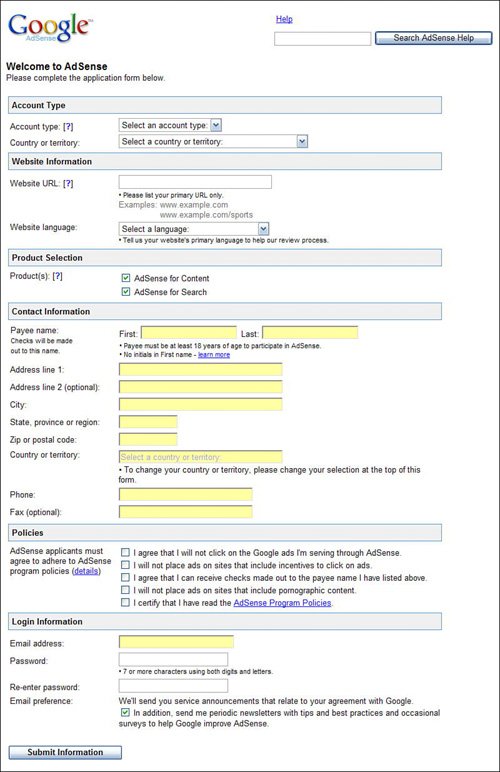
Google will now verify your email address by sending you a confirmation email. Follow the instructions in the email message, and then Google will review your application. The review period typically runs two to three days, and then Google will notify you of your acceptance and you'll be ready to log into your AdSense account and get started with the rest of the process. Adding AdSense Ads to Your WebsiteOnce your AdSense application has been accepted, you can log into your account from the main AdSense page (www.google.com/adsense/). To add an ad to your website, follow these steps:
Figure 37.5. The final ad codecopy it into your web page's HTML.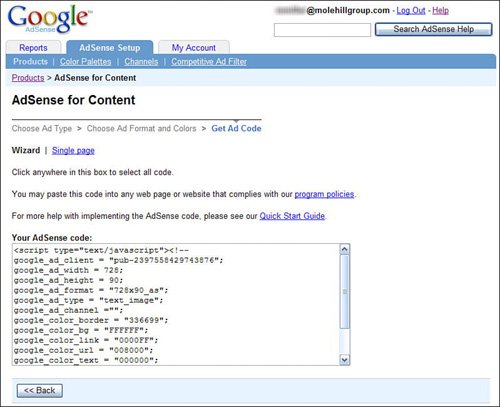
Note The Choose Ad Format and Colors page also includes a number of other options for your ads. You can specify a custom channel for your ads (you can create different channels for different pages on your site), tell Google if the ad will be appearing on a framed page, and select what type of content to display if no ads are available for your page. If you want to include the same type of ad (format and color) on every page of your site, you'll need to copy the final code into each page's HTML. If you want to generate different types of ads on different pages, you'll need to repeat this entire process for each different ad type on your site. Tip Google makes it even easier to add AdSense ads to your Blogger blog. Go to the Blogger Dashboard, click the Change Settings icon, select the Template tab, and then click the AdSense link. From here all you need to do is select the ad format and color you want, and Blogger does the restno code-pasting required on your part. Note that Google generates different ads for the unique content on each page of your site. You only need to create new ad code if the format of the ad (size, type, color, and so on) changes from page to page. Adding a Google Search Box to Your SiteIf you want to add a Google search box to your pages, follow these steps from the main AdSense page:
Figure 37.8. The final search box codecopy it into your web page's HTML.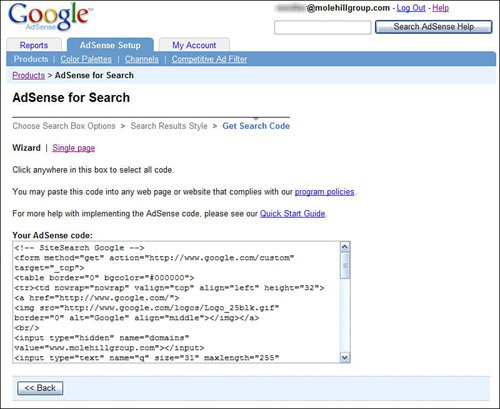
Again, you'll need to copy this code into each page on your site where you want a search box to appear. Making More Money with AdSense ReferralsGoogle offers yet another way to make money by referring your site's visitors to other Google products and services. For example, you can earn $2 every time a visitor installs Google Pack from a button you put on your web page, or $1 if a visitor installs Picasa. At present Google lets you refer the following items to your site's visitors:
You can add one referral button (and one button only) to each of your web pages. Just follow these steps:
Figure 37.11. The final referral button codecopy it into your web page's HTML.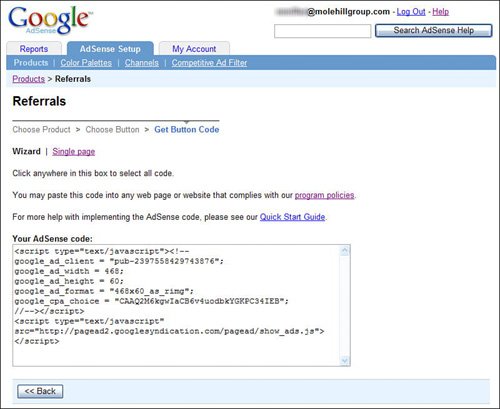
Monitoring Your AdSense PerformanceOnce you have AdSense ads active on your website, you can monitor the performance of those adshow many clicks you're generating, and how much that means in terms of earnings. Just go to the AdSense site and click the Reports tab. The default report, shown in Figure 37.12, details your page impressions, clicks, click through rate (CTR), the effective cost per 1,000 impressions (eCPM), and total earnings; you can show this information for today, yesterday, the last seven days, this month, last month, and all time. Figure 37.12. Viewing your AdSense performance.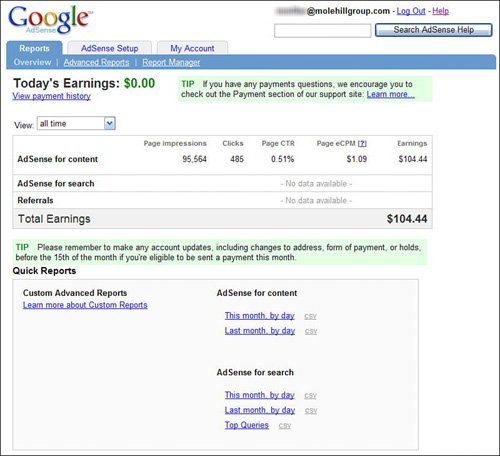
Additional custom reports can also be generated from this page. For example, you can view performance by day (as shown in Figure 37.13), top queries by day (for AdSense for Content), and other similar reports. Figure 37.13. An earnings-by-day report.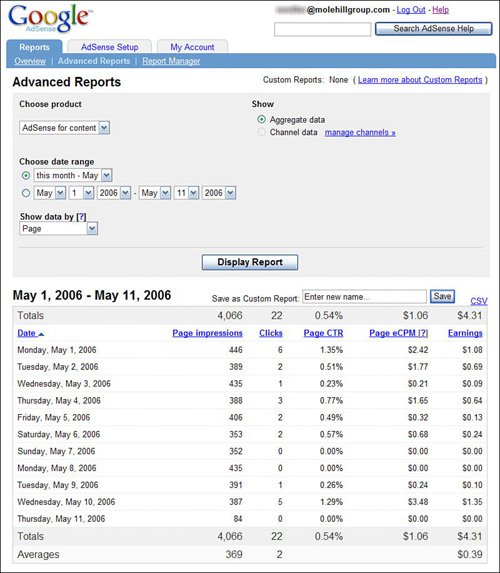
Ten Tips for Improving Your AdSense EarningsJust putting an AdSense ad on your website doesn't guarantee that you'll make a lot of money from it. The key to generating significant earnings is to get a lot of visitors to view or click-through the ads; that means both increasing your site traffic and the visibility and appeal of the ads themselves. To that end, here are ten things you can do to improve the earnings potential of your AdSense ads:
|