|
|
< Day Day Up > |
|
Hack 25 Connect to Multiple Servers
Use more than one IRC network at a time from a single IRC client. With an ever-increasing number of IRC servers and networks, the chances are that you're going to want to connect to more than one at a time at some point. Most IRC clients these days have the ability to handle connections to multiple servers at the same time. This hack explains how to do it in some of the more popular clients. 4.10.1 mIRCTo connect to an additional server in
mIRC, bring up the server-selection
dialog by clicking File Figure 4-22. Connecting to multiple servers in mIRC A new status window will be opened for the new server, into which you can type /join commands and so on as necessary. Figure 4-23 shows mIRC connected to two IRC servers: freenode and MAGnet. The client has joined the #irchacks channel on the freenode server. Figure 4-23. A mIRC client connected to multiple servers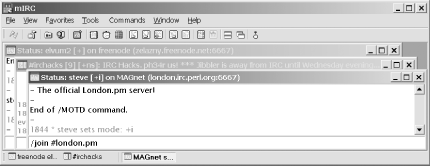 Type /server -m new_server for a quicker method of adding a new server in mIRC. The -m flag tells mIRC to create a new connection rather than to nuke the existing one. So to create another connection to the freenode IRC network, you would type: /server -m irc.freenode.net You can also use the -j flag to get mIRC to automatically join a channel when it has connected to the server: /server -m irc.freenode.net -j #irchacks To join more than one channel, you must specify their names as a comma-separated list, for example: /server -m irc.freenode.net -j #irchacks,#java,#jibble 4.10.2 XChatTo open a connection to another server in XChat, bring up the Server
List dialog by clicking X-Chat Figure 4-24. Server List dialog in XChat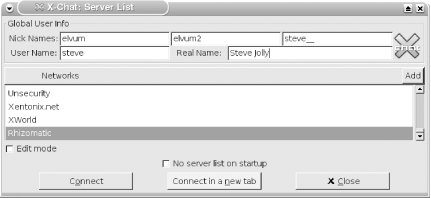 A new tab will be opened for the new server, into which you can type all the necessary /join commands again, as shown in Figure 4-25. Figure 4-25. XChat connected to two servers 4.10.3 irssiTo connect to a new server in irssi, simply enter the command /server servername, where servername is the domain name of the new server. —Steve Jolly |
|
|
< Day Day Up > |
|