Creating a VPN on the SmoothWall Firewall
You can use SmoothWall to set up a secure connection to another network by creating a VPN tunnel with IPsec encryption.
To configure the VPN function on the firewall, click on the VPN item from the main menu. There are two submenus located there (see Figure 3.10).
Control:
This is the main screen where you can start and stop your configured VPN sessions as well as get status information on them.
Connections:
Here is where you configure new VPN connections. It gives you a pretty simple way to create new VPN connections. On SmoothWall Express (the free GPL version), both ends must have a static, public IP address. To create a new connection profile, go to the Connections tab off of the main VPN tab (see Figure 3.11).
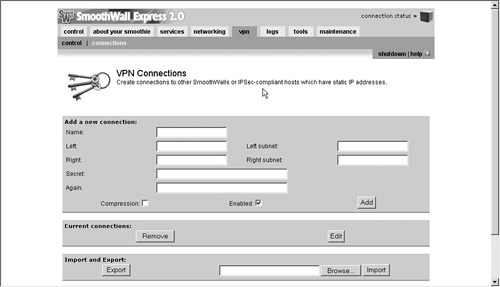
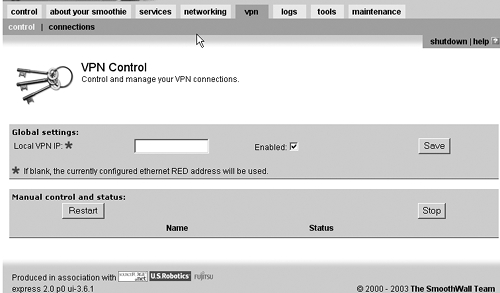 Enter a name for this connection. Be sure to use a name that makes it obvious what is being connecting.
Define the "left" and "right" sides of the connection. (These names have nothing to do with direction, but are just used as references to differentiate the ends of a VPN. The local side is typically on the left.) Input the IP address and subnet for your local SmoothWall on the left side, and the IP address and subnet of the remote SmoothWall on the right side.
Below that you enter the shared secret that is used to create the encryption. This secret has to be the same on both firewalls being connected. It should be protected and not passed through insecure means (for example, e-mail). Make your secret at least 20 characters long and comprised of lowercase, uppercase, and special characters to make your VPN as strong as it can be.
You can also click on the compression box to make your VPN data stream smaller. But keep in mind that this will eat processor cycles and might slow your VPN down more than the gain from less bandwidth.
Make sure you click on the Enable box and then click on Add to add your VPN connection. You will now see it on the main VPN Control page and it will come up immediately if the link it is associated with is up.
You can also export the VPN settings to another SmoothWall to make for easier configuration and avoid data entry error on configuring additional VPN endpoints. Simply click on Export and it will create a file called vpnconfig.dat. You can then take this to your remote machine and go to the same page and select import. SmoothWall will automatically reverse the entries for the remote end. Your VPN is now ready to go. Repeat this process for as many additional sites as you want to add.
Additional Applications with the SmoothWall
 | This section is only a cursory overview of the basic functions of the SmoothWall. There are other advanced functions covered in the documentation that accompanies Smooth Wall. For details on setting up the other special services, such as the Web proxy or dynamic DNS, consult the administration manual. All three documentation files are contained in the SmoothWall directory on this book's CD-ROM in PDF format. If you have a spare machine to dedicate to your firewall, SmoothWall Express lets you go beyond simple firewall functionality and provides a full security appliance for your network. |
|