Finding Items on Google BaseAs you can see in Figure 17.1, Google Base looks a little like the main Google search page, with the addition of a handful of clickable product categories at the bottom of the page. You can find items either through searching (no surprise), or by clicking through the product categories. Figure 17.1. The Google Base main page.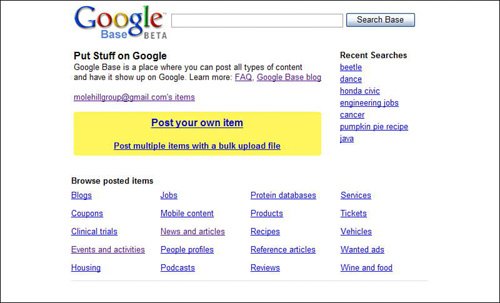
Searching for ItemsSearching for items on Google Base is just like searching for items on Google proper, with the addition of search refinements based on those user-assigned attributes we discussed previously. Tip You can use any of Google's advanced search operators to refine your Google Base search. To conduct a product search, all you have to do is enter your query into the top-of-page search box, and then click the Search Base button. Google Base now displays an initial search results page, as shown in Figure 17.2. Unfortunately, the results on this page are probably too broad to use, as it lists all the items posted in a specific category. Figure 17.2. General results from a Google Base search.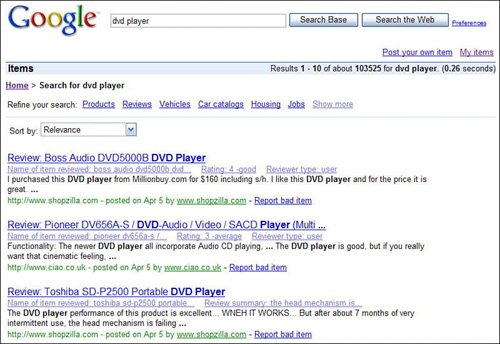
What you want to do now is refine your search by clicking on one of the attributes listed above the search results. For example, when you search for dvd player, you see the following list of attributes: Products, Reviews, Vehicles, Car Catalogs, Housing, and Jobs. (There's also a Show More link, which lists additionalalthough less-commonattributes.) Click one of these attribute links and you see a more relevant list of results. For example, if you're searching for a DVD player to buy, you would click the Products attribute link at the top of the initial search results page. This displays a page of DVD player products, like the one in Figure 17.3. If you see what you want on this page, great. If not, you may need to refine your search even more by clicking another attribute link at the top of this search results pageLocation, Payment, Condition, Brand, Manufacturer, UPC, and so on. Keep refining your search by selecting more and more relevant attributes, until you find the exact items you want. Figure 17.3. Search results refined by clicking on an attribute link.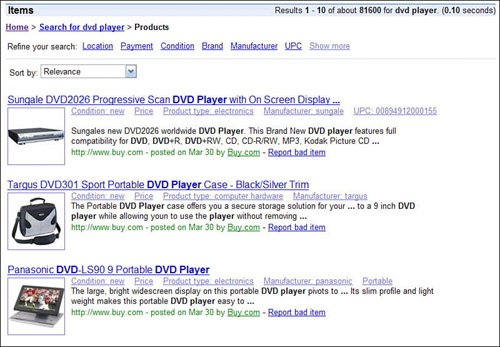
For most shoppers, the location is an important attributechances are you're looking for something nearby, presumably within easy driving distance. When you click the Location attribute, Google Base displays a Location option at the top of the page, as shown in Figure 17.4. Pull down the first list to select how far away you want to search; enter your city or ZIP Code into the second box to fix your location. Check the Remember This Location option to make this your default location for future searches; click the Go button when you're ready to refine your search. Figure 17.4. Limiting your search to a specific location.
Google Base now displays items for sale near you. As you can see in Figure 17.5, each listing includes the item name, a short description, the location of the item (typically the address), and a variety of links. Each of these links is a further attribute; clicking one of these attribute links doesn't display more information about the selected item, but rather redisplays the search results list with the results filtered yet again by the newly selected attribute. (I must warn you, all these attribute links can get a tad confusing; it's not necessarily the way I'd personally choose to refine my product search.) Figure 17.5. A typical Google Base product listing.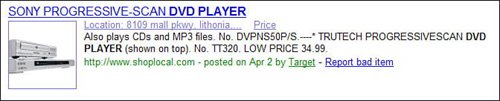
When you want to find out more about a particular item listing, don't click one of those attribute links! Instead, click the title of the listing; this takes you directly to the product page, often hosted off-Google at a third-party site. If you then choose to purchase the item, you arrange payment and shipping directly with the seller. Your interaction with Google Base is now over. While many items listed on Google Base are actually hosted on another site, there are also many items hosted by Google Base itself. For example, Figure 17.6 shows a Google Basehosted apartment listing page. To contact the seller, scroll down the Contact section and click the Contact the Poster link. Figure 17.6. An apartment rental page hosted by Google Base.
Browsing for ItemsIn addition to the standard product search, Google Base lets you browse through some of the most popular product categories. Note, however, that browsing is seldom an efficient method of finding stuff. Note Many of Google Base's product listings are hosted by ShopLocal.com, a site used by big retailers to post local listings. You can tell where the listing originates by viewing the green URL at the end of each product listing. You start your browsing by clicking a product category on the main Google Base page. Let's say you're searching for local housing, so you click the Housing link. This displays a search results page with all available housing listings in the entire Google Base databasenot very useful. What is useful is the list of attributes at the top of the page or, in the case of the Housing category, the top-of-page refinement controls shown in Figure 17.7. If you're looking for housing, you can specify any or all of the following attributes: Figure 17.7. Refining your browsing for housing.
Other categories have similar refinement controls and attributes; make your selection to narrow down the available choices. Buying Items with Google PaymentsRemember when I said that all purchase transactions are solely between the buyer and the seller, that Google Base isn't directly involved? Well, that's only partially true. As I write these words, Google is evaluating a system that would let buyers purchase products directly from a Google Base listing page, using their Google Accounts. Of course, for this to work, Google would have to institute some sort of electronic payment service, similar to eBay's PayPal service; not surprisingly, Google has already done this, in the form of what Google dubs Google Payments. The Google Payments program lets any seller accept payment via credit card; Google Payments handles the entire credit card transaction, so that the process is transparent to the buyer. When a seller accepts payment via Google Payments, you'll see a Buy button on the seller's product listing page, like the one in Figure 17.8. You'll also see the "I accept payment through Google" line in the Payment section of the page. Figure 17.8. This seller accepts payment via Google Payments.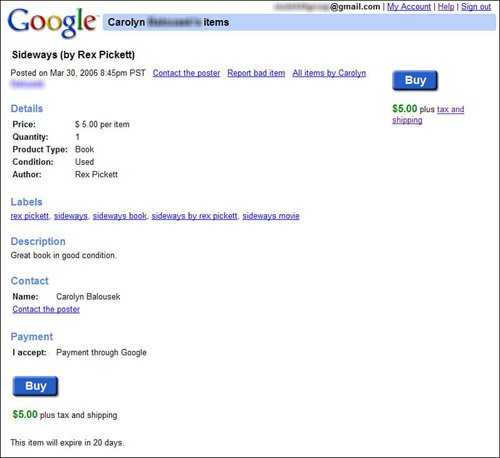
When you click the Buy button, you'll see a Review Order Details page, like the one shown in Figure 17.9. Fill out all the information on this page, including your credit card number and billing address, and then click the Agree and Continue button. Figure 17.9. Entering billing and credit card information.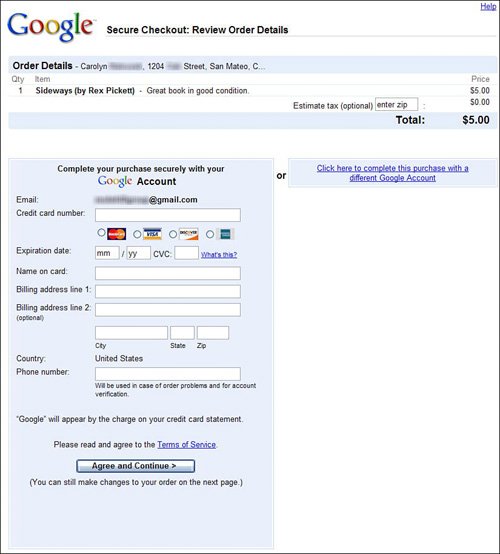
Google now displays the Confirm Purchase page shown in Figure 17.10. Click the Place Your Order Now button on this page and your payment is entered and the transaction concluded. Google displays a thank you screen and sends you a confirmation email. It's pretty painless. Figure 17.10. Completing your Google Base purchase.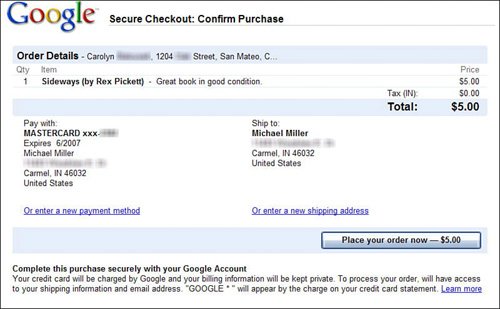
Remember, though, that sellers are not required to accept Google Payments. So don't expect every item listed on Google Base to include the Buy button or Google Payment option. |